
Mac
,
Mac Tips & Lessons
Learn how to be more productive and how to get the most out of you Mac with these lessons and tips for the Mac computer.
Learn how to get the most your Mac. I’ll guide you through your Mac by showing you the basics of getting around the Mac with more than 80 video tutorials and more than 8 hours of video instruction. I begin by showing you the basics of getting around the Mac. I then cover features of the Mac in more detail including the Menu Bar, Dock. I also cover working with Finder windows, applications, documents, and other features.
What you’ll learn about your Mac include:
- How to get around your Mac with the Finder and Finder windows.
- How to keep your files and folders organized.
- How to find, install, and remove Applications.
- How to use macOS features including Notifications, Today View, Mission Control, and more.
- How to customize your Mac with System Preferences.
- How to use new Mojave features like Dark Mode, Desktop Stacks, Continuity Camera, Quick Actions and much more.
- Troubleshooting Tips.
- How to backup your Mac and restore files from a backup.
Tutorial Content
Expand All
macOS Classes
4 Lessons
Expand
Topic Content
0% Complete
0/4 Steps
Topic Content
0% Complete
0/9 Steps
Topic Content
0% Complete
0/12 Steps
Topic Content
0% Complete
0/12 Steps
Topic Content
0% Complete
0/4 Steps
Topic Content
0% Complete
0/11 Steps
Topic Content
0% Complete
0/24 Steps
Topic Content
0% Complete
0/24 Steps
Topic Content
0% Complete
0/30 Steps
Topic Content
0% Complete
0/20 Steps
Topic Content
0% Complete
0/34 Steps
Topic Content
0% Complete
0/16 Steps
Topic Content
0% Complete
0/12 Steps
Topic Content
0% Complete
0/19 Steps
Topic Content
0% Complete
0/15 Steps
Preview thisTutorial
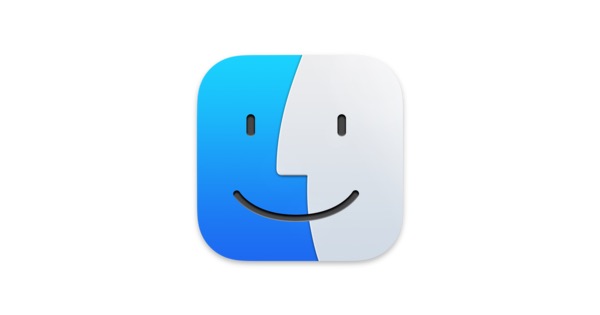
Login
Accessing this tutorial requires a login. Please enter your credentials below!

