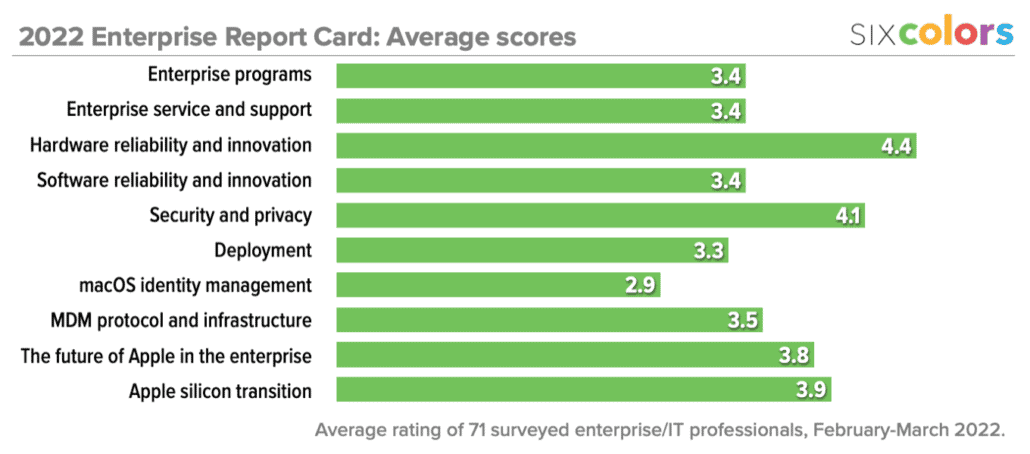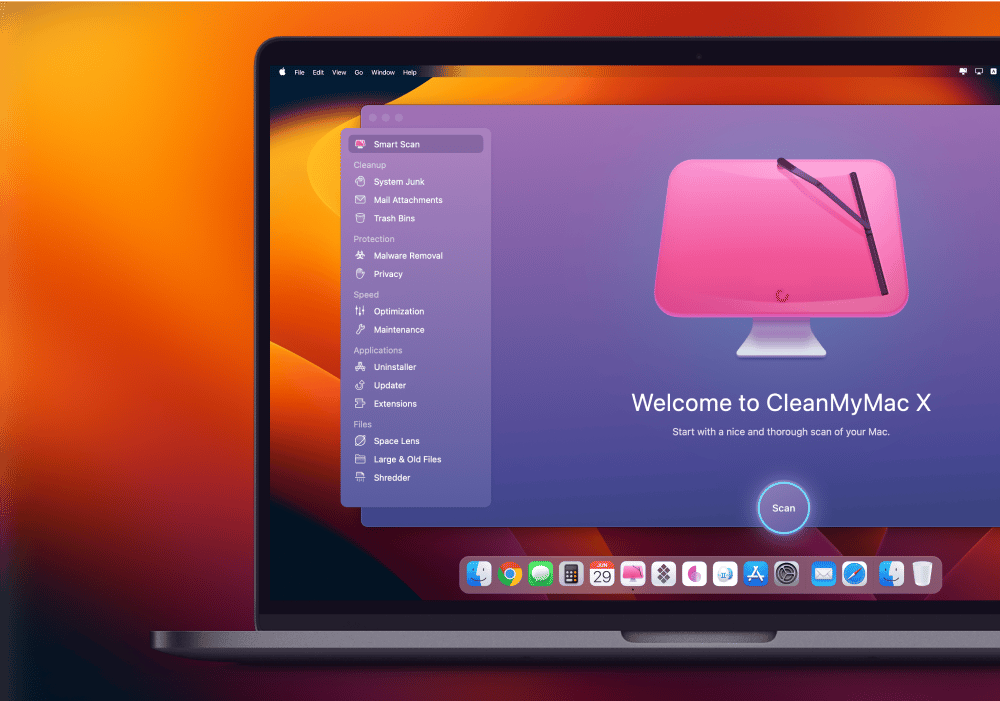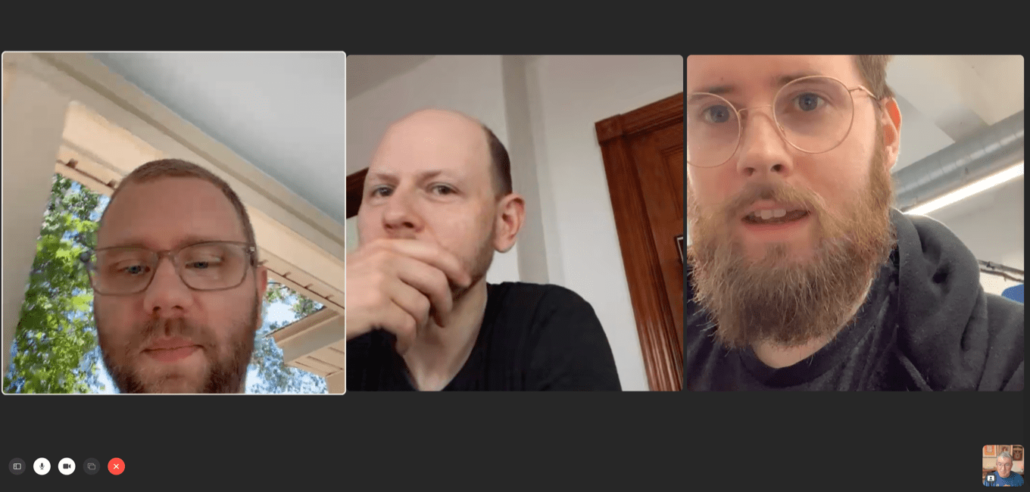Quick Tip: High quality Mac icons are coming from inside your Mac!
Over in the Six Colors Member Slack1, reader Matthew wondered:
Does anyone know where I can get a decent icon file of a MacBook Air (Space Grey)? I want to replace the hard disk icon of Macintosh HD.
Good news: I am precisely the right person for this task. I’ve been changing the desktop icon of my Macintosh HD2 for as long as I can remember—once upon a time to custom icons, but more recently to reflect whichever Mac I’m using.
Where do you get those great Mac icons? Good news: you’ve already got them, buried deep within macOS’s labyrinthine folder structure. From the Finder, just hit command-shift-G to bring up the Go to Folder window and enter the following path:
/System/Library/CoreServices/CoreTypes.bundle/Contents/Resources
In that folder you’ll find a bunch of macOS’s icons, from System Preferences panes to menu bar icons to, yes, pretty much every Mac model Apple has ever made in the last twenty years or so. (The oldest I could find were from the G4 era.)
Now, to get these icons onto your Macintosh HD is a little more challenging than it once was. You used to be able to copy and paste, but because this directory is locked down, the easiest option is to copy the .icns file you want out of the directory and onto your desktop.

Then select your Macintosh HD and hit command-i or choose Get Info from the File menu. Drag and drop the icon file you just copied onto the icon in the top left corner of the Get Info window, enter your administrator password, and voilà, you’re done!
- Which you too can hang out in, if you subscribe to Six Colors. ↩
- A name that increasingly feels like an anachronistic version of the floppy-disk Save icon, given that no Macs use hard drives anymore, though I do appreciate the tip of the hat to the nomenclature from classic Mac OS. ↩