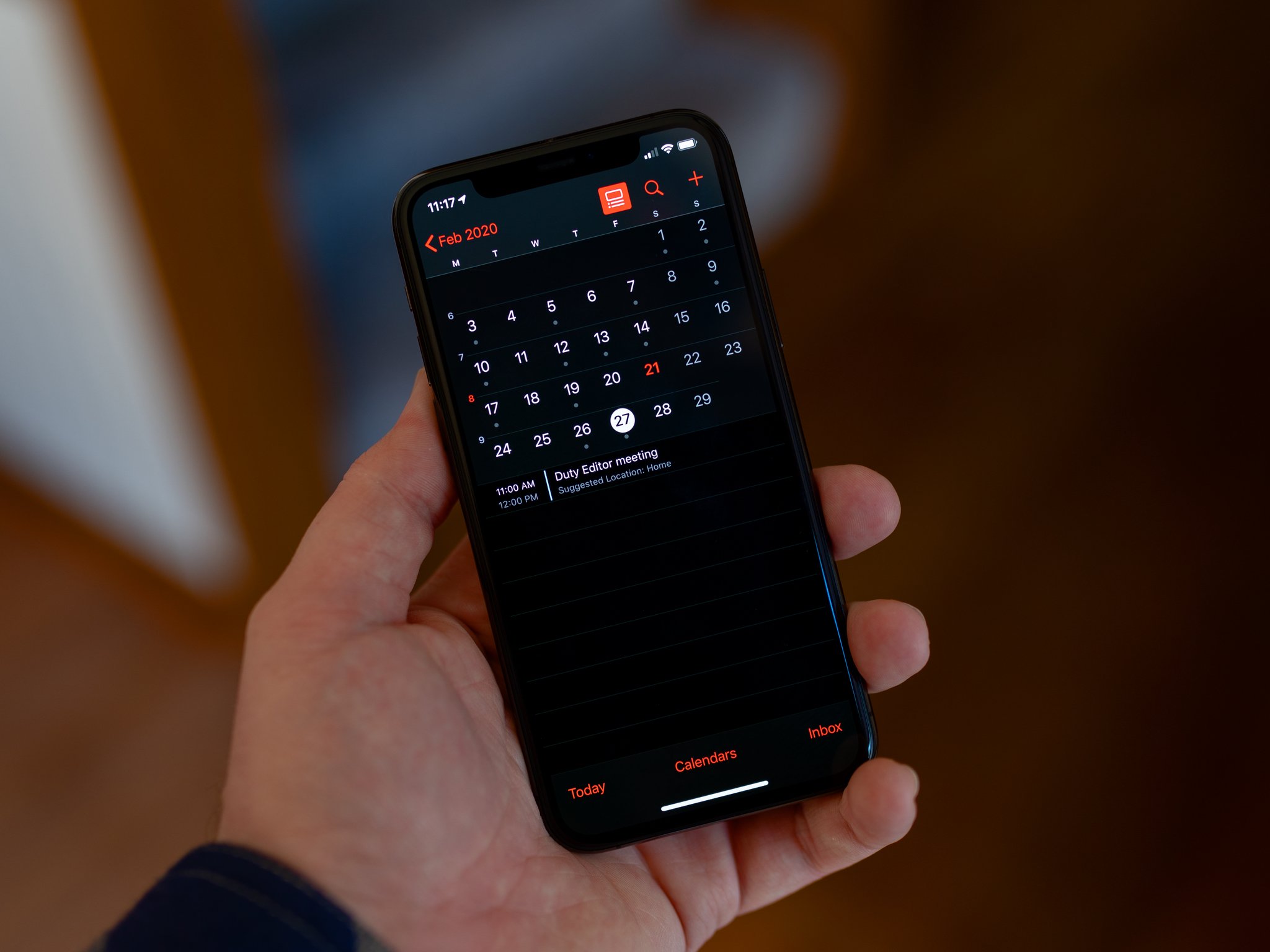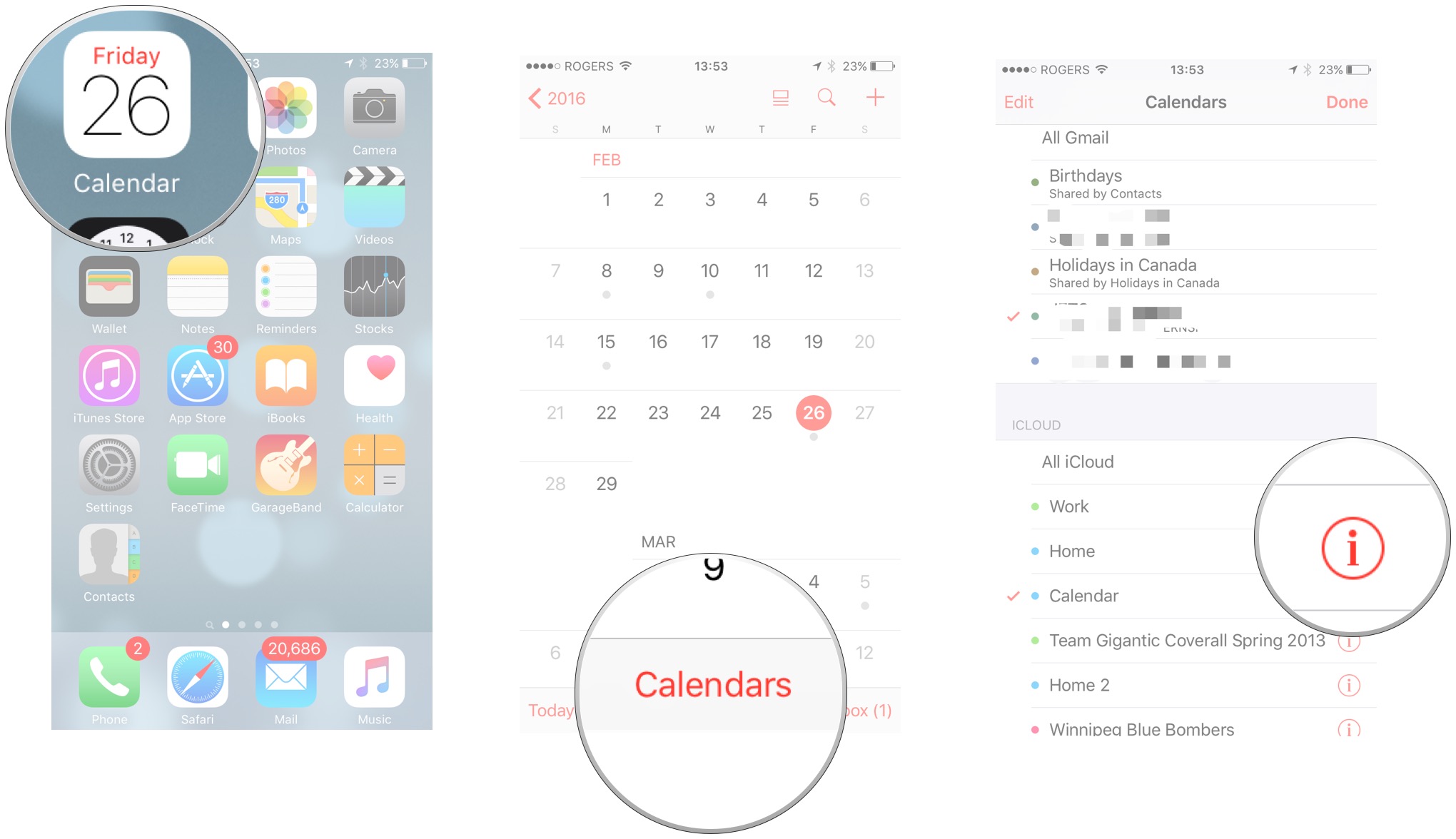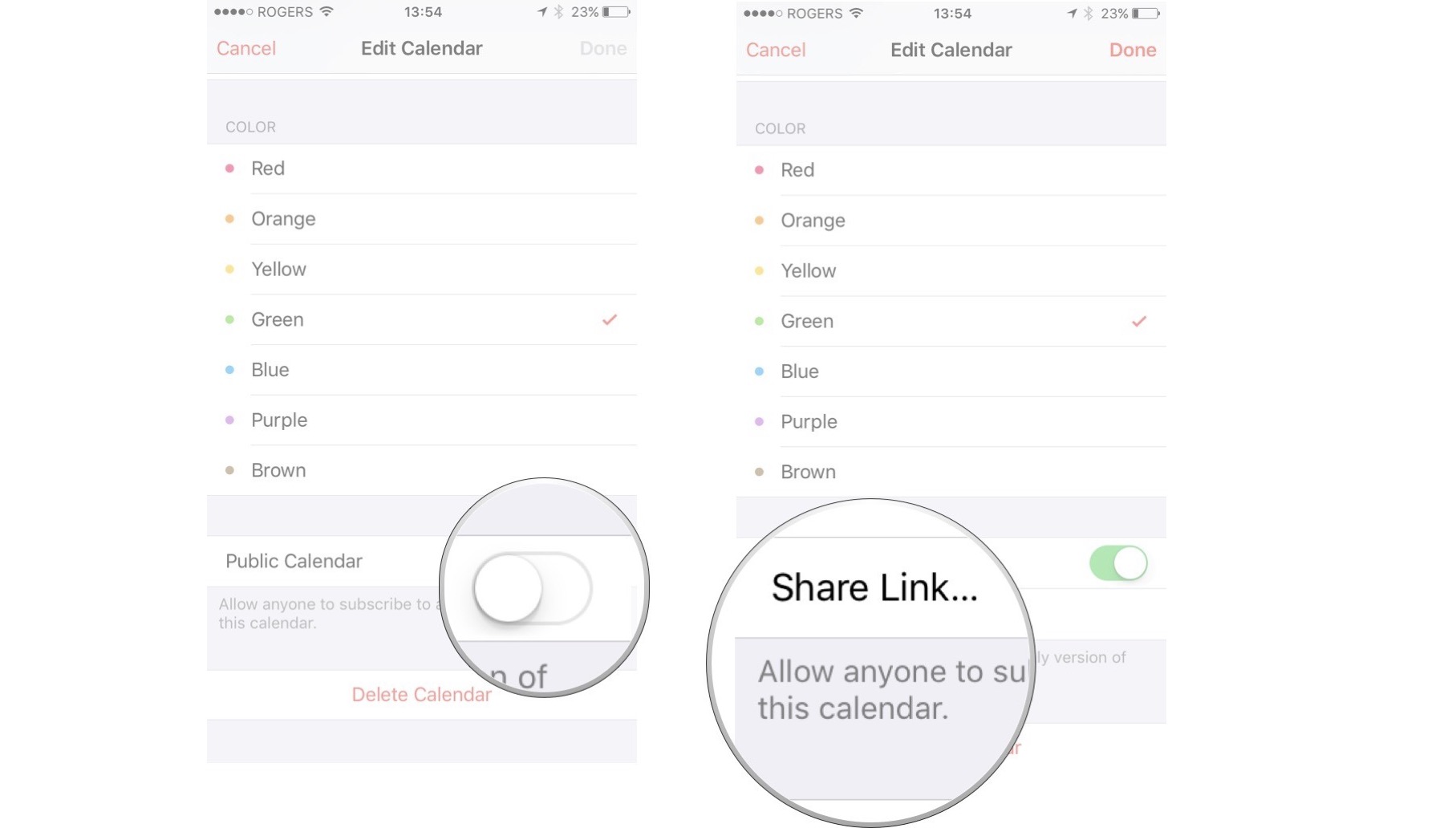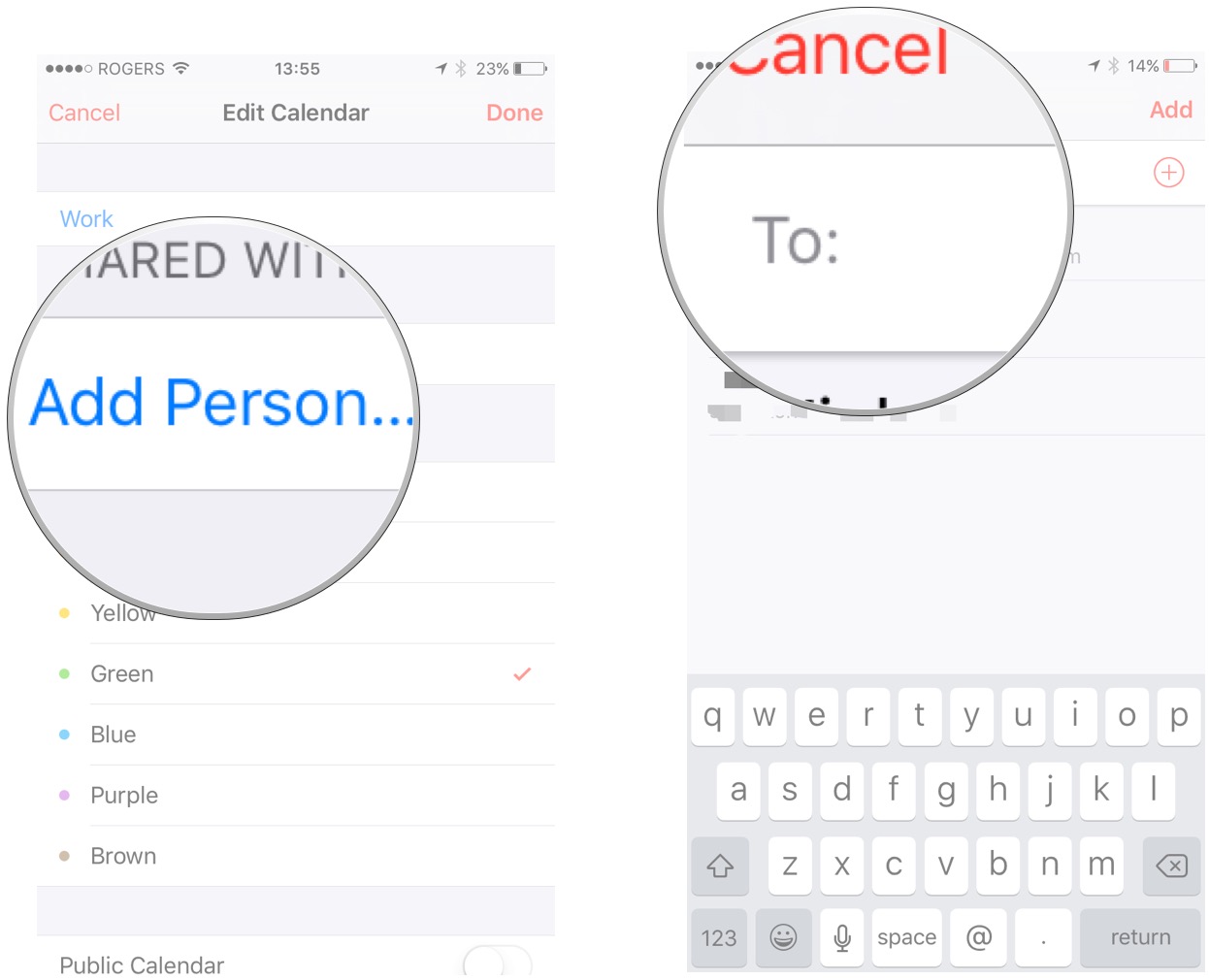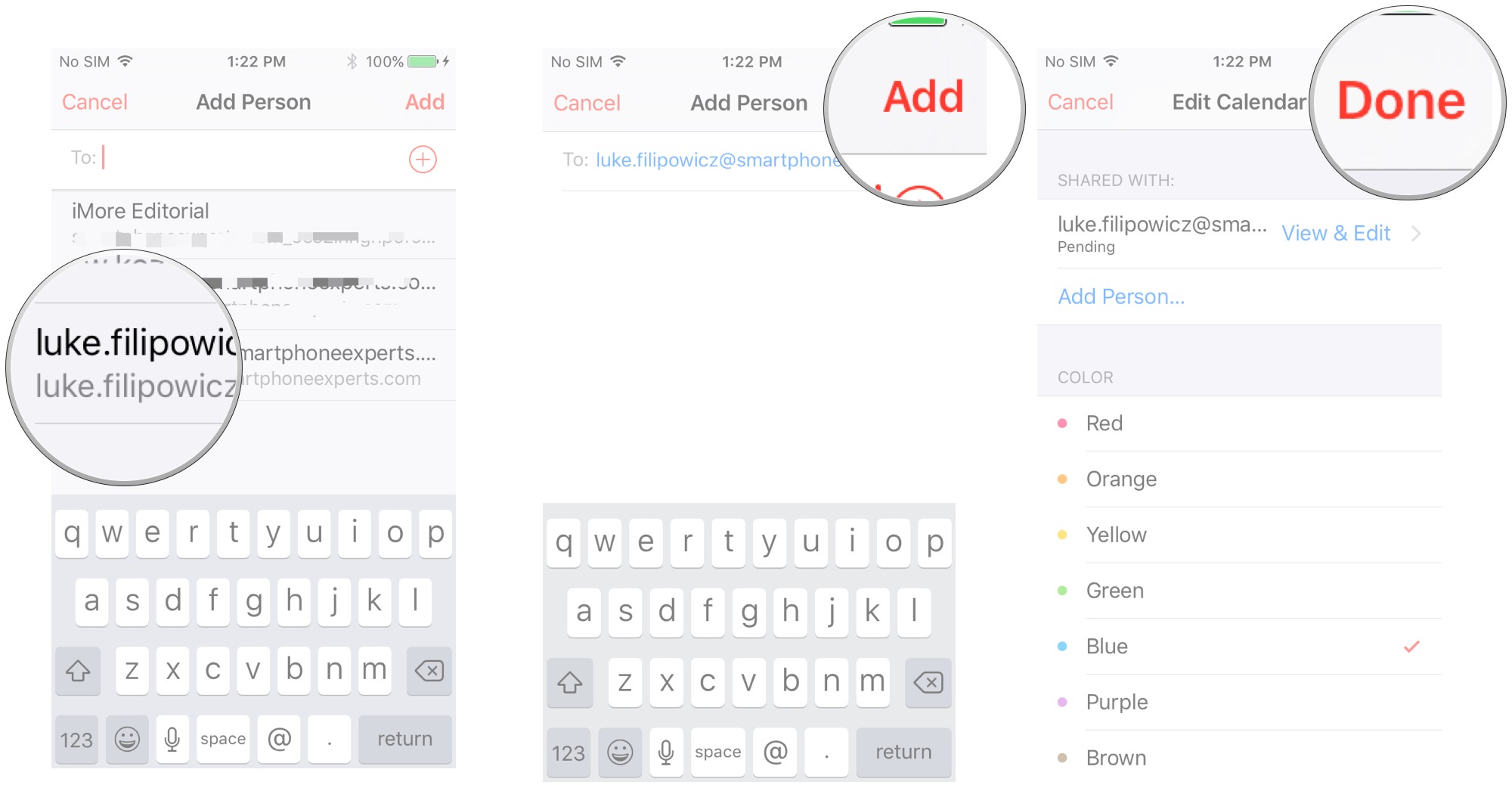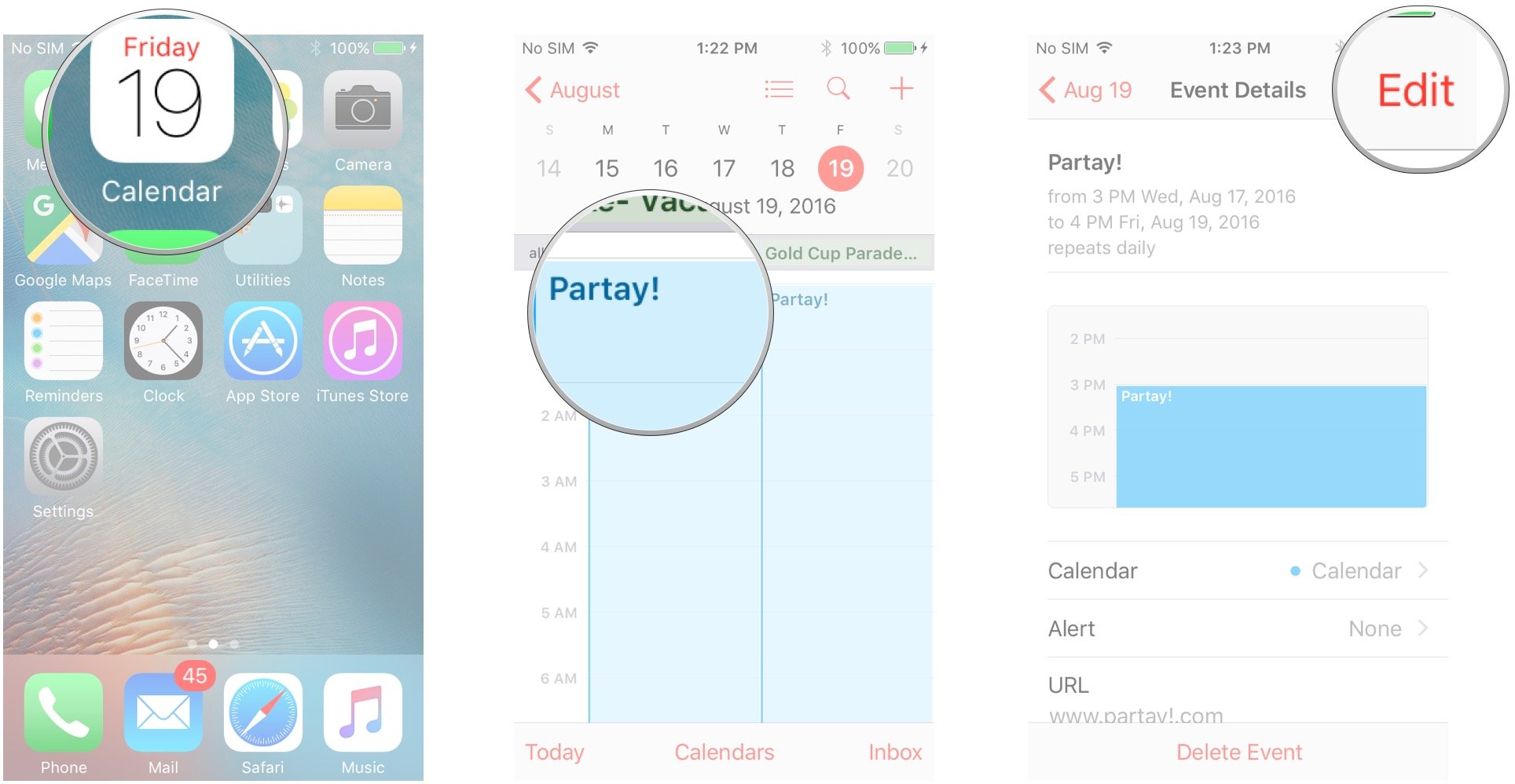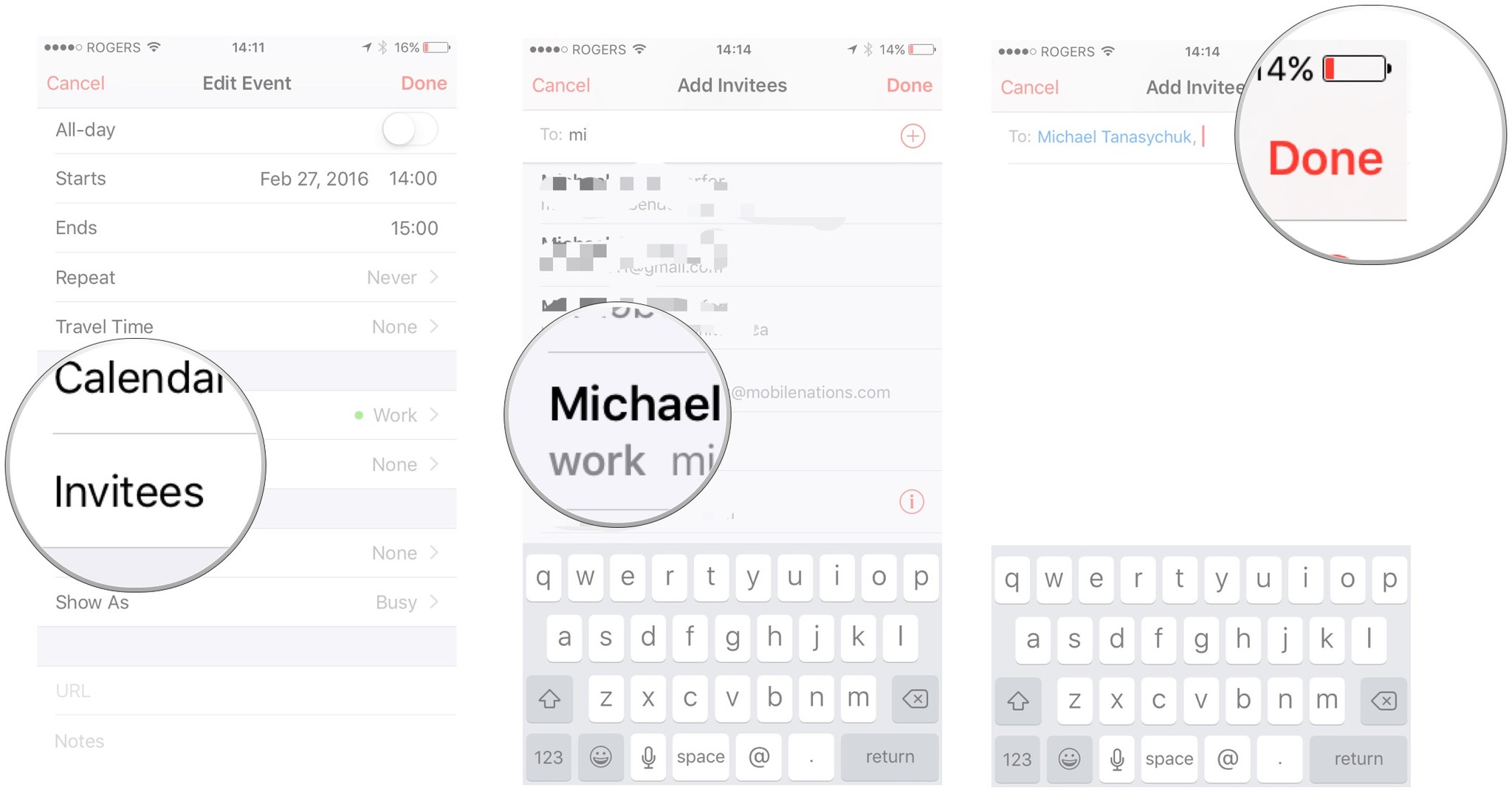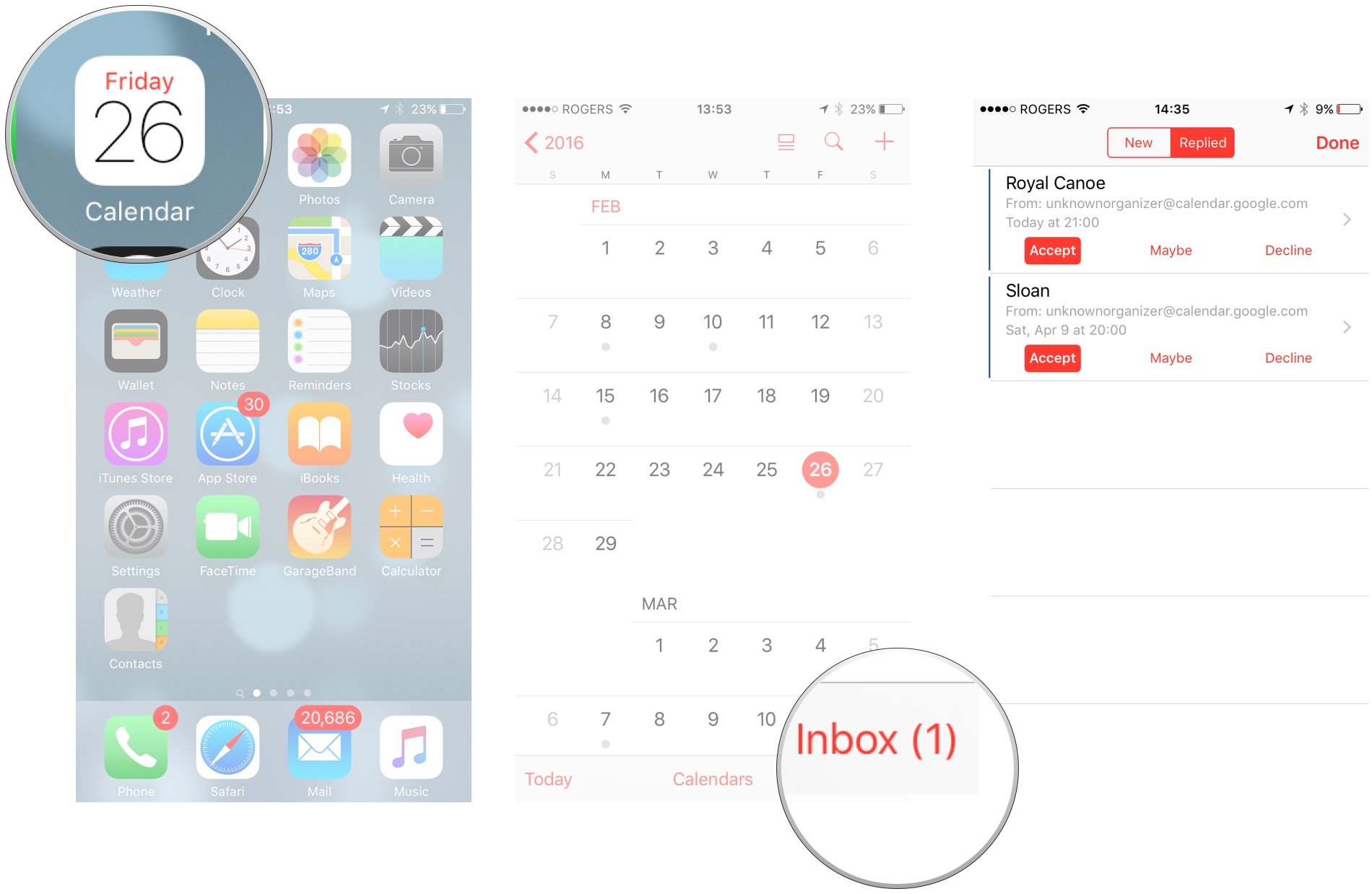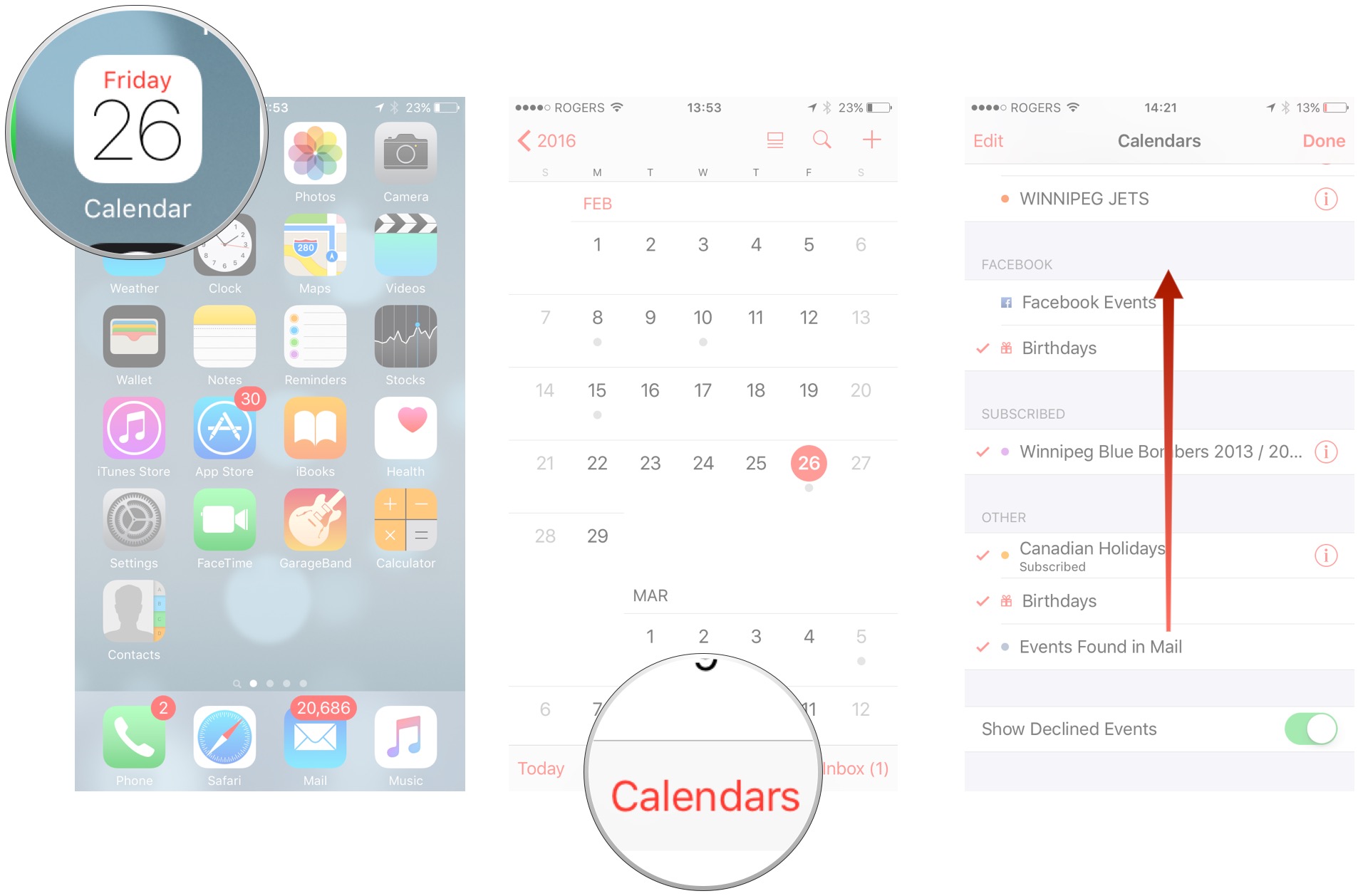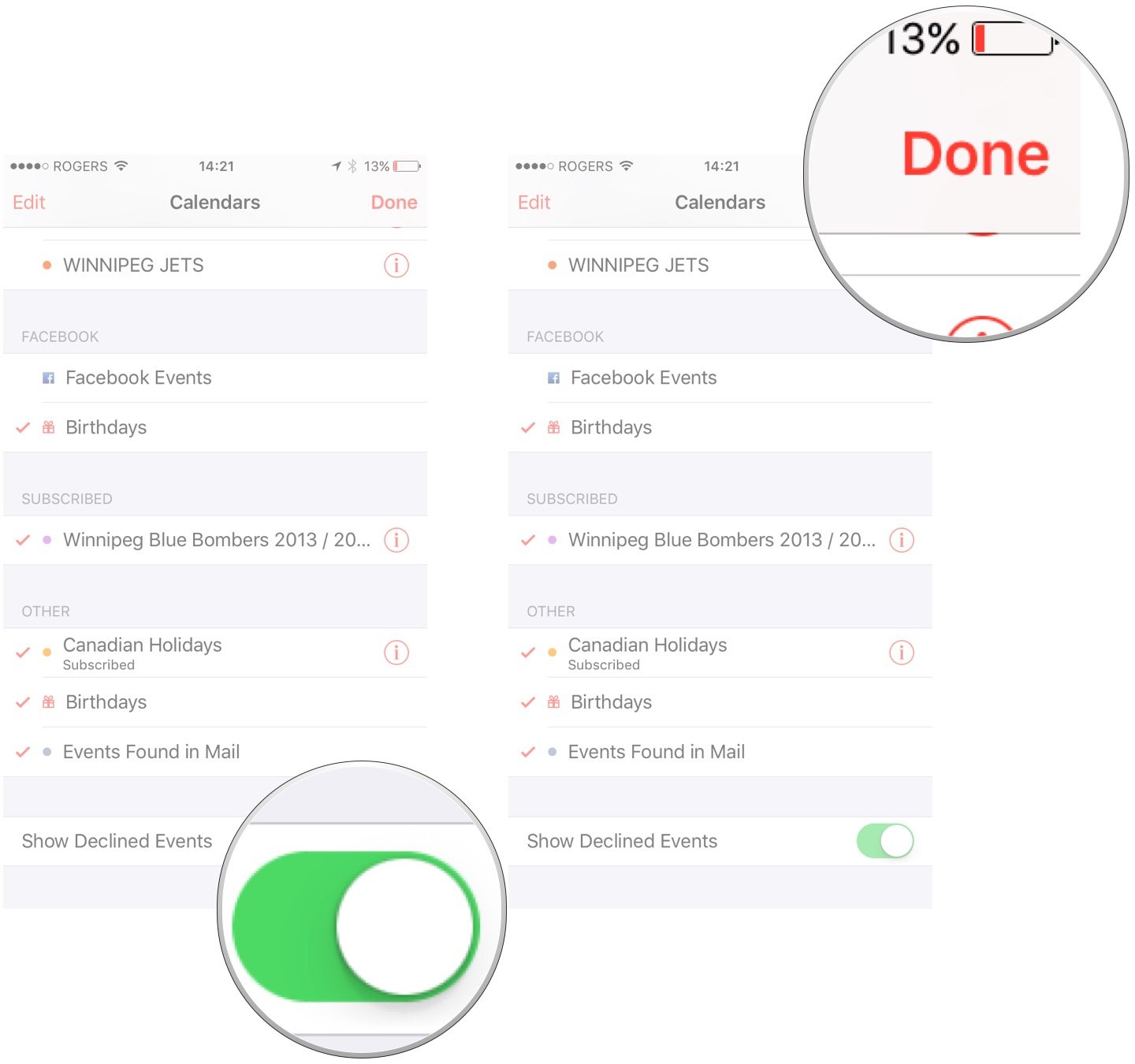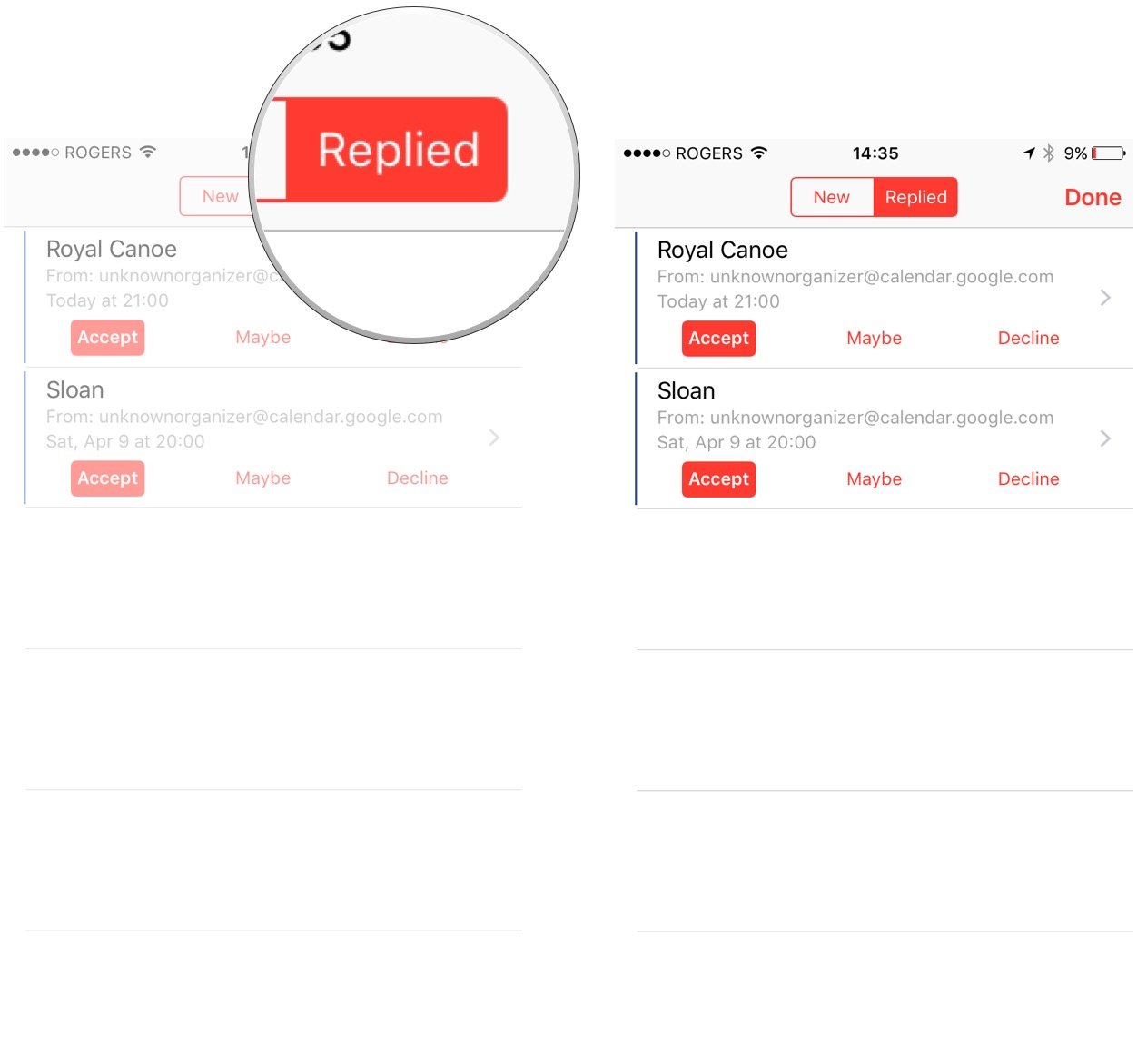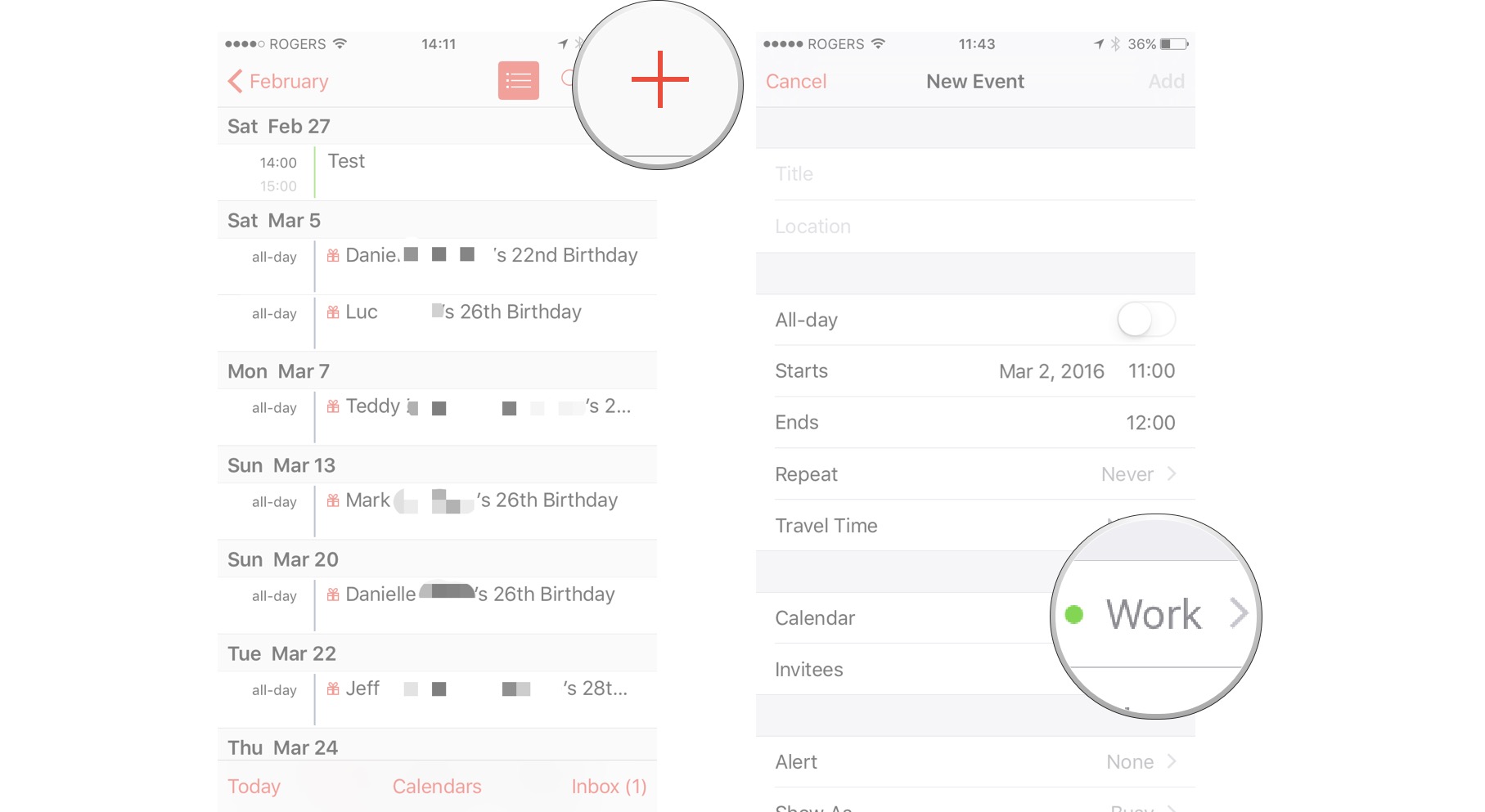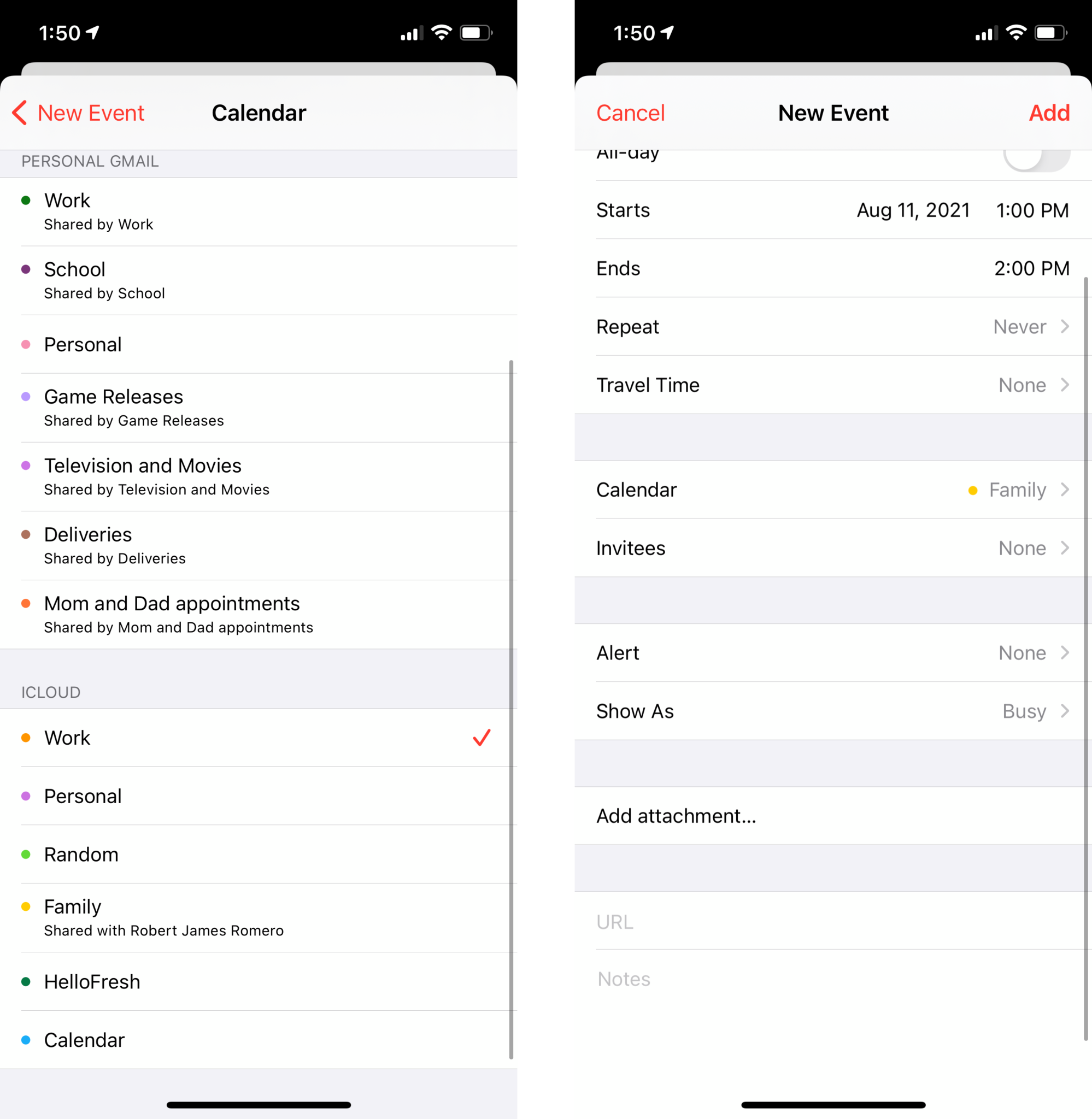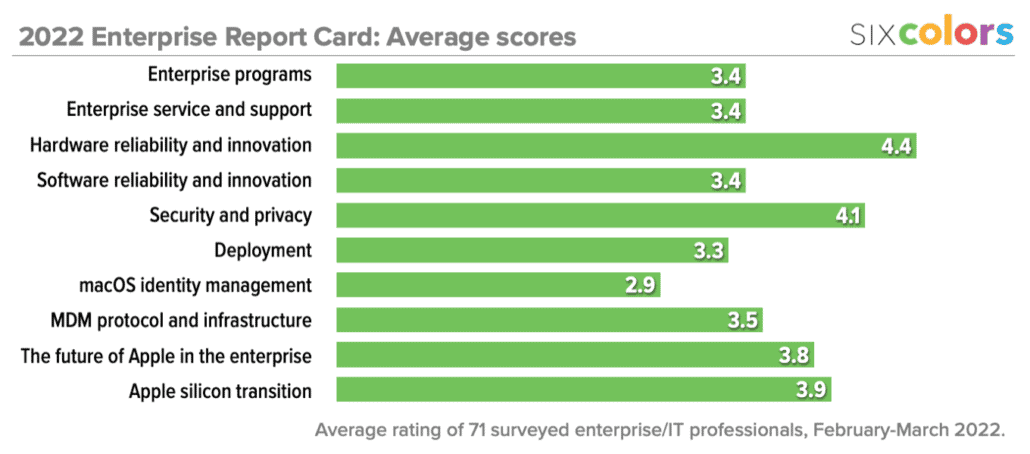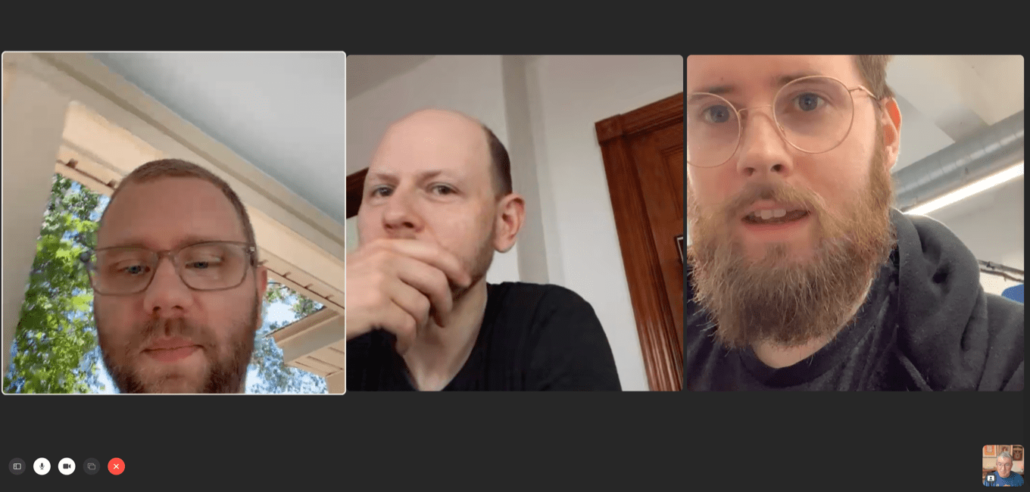Organize gatherings with ease by sharing events with the iOS Calendar app
Keep business and personal agendas on track with a shared calendar on iPhone and iPad.
Life gets hectic, so keeping all of your important events organized in a digital calendar is essential. Thankfully, Apple gives you the built-in Calendar app on your iPhone and iPad to help you manage your schedule.
When you combine it with your iCloud account, you can even publish and share your calendars with other people, like family, friends, and coworkers right from your best iPhone. This is great when planning parties, gatherings, vacations, and even conferences. Here’s how to share events with Calendar on iPhone and iPad.
How to make an iCloud calendar public on your iPhone or iPad
- Launch the Calendar app from the Home screen of your iPhone or iPad.
- Tap on the Calendars button at the bottom of the screen.
-
Tap on the Info button to the right of the iCloud calendar that you’d like to make public.
- Turn On the option for Public Calendar.
-
Tap on Share Link… to share the calendar with others.
That calendar will now be shared publicly on Apple’s calendar site. Anyone with whom you’ve shared the calendar will be able to see it but not edit it. If you decide you don’t want to share that calendar any longer, repeat the steps as above and turn the public calendar option off.
How to share an iCloud calendar on your iPhone and iPad
- Launch the Calendar app from your Home screen.
- Tap on the Calendars button at the bottom of the screen.
-
Tap on the Info button next to the calendar you’d like to share.
- Tap on the Add Person… option under the Shared With section.
-
Type the name of the person you’d like to share the calendar with.
- Tap on the person’s name or email address in the list to add them.
- Tap Add in the top right corner of your screen.
-
Tap Done in the upper right corner.
The calendar will now be shared with everyone whose iCloud account you’ve added. They’ll receive a calendar notification asking them to accept your invitation. Once they do, they’ll be able to view and edit events. Remember, calendar sharing currently only works with iCloud calendars. Both you and the person you want to share the calendar with have to be using iCloud.
How to share an event on iPhone and iPad
- Launch the Calendar app from your Home screen.
- Either create a new event or tap an existing event that you’d like to share.
-
Tap on the Edit button in the upper right corner.
- Tap on Invitees.
- Add all the email addresses of the people you’d like to share the event with.
- Repeat the process for each person you’d like to invite.
-
Tap the Done button in the upper right corner.
How to accept an event invitation on iPhone and iPad
- Launch the Calendar app from your Home screen.
- Tap on the Inbox button in the lower right corner.
-
From here, you have three options:
- Accept: This option accepts the invite.
- Maybe: This option lets you accept at a later date.
- Decline: This option declines the invite.
When you choose to show declined events in the Calendar app, you won’t receive notifications for them. Instead, you’ll see them in your Calendar app. You’ll only ever receive notifications if you change your RSVP to either maybe or attending.
How to see shared events you previously declined in Calendar for iPhone and iPad
- Launch the Calendar app from your Home screen.
- Tap on Calendars at the bottom of the screen.
-
Swipe up to scroll all the way to the bottom.
- Turn On the option for Show Declined Events.
-
Tap Done at the top right.
How to manage all shared calendar events on iPhone and iPad
- Launch the Calendar app from your Home screen.
-
Tap on Inbox in the bottom right corner.
- Tap on Replied at the top of the screen. You’ll see an entire list of shared events.
-
Tap on any shared event to view more details or tap on any action button to change your reply quickly.
How to use Family Sharing with the Calendar app
- Launch the Calendar app from the Home screen of your iPhone or iPad once you’ve enabled and set up Family Sharing.
- Tap the plus sign in the top right corner to create a new event or tap on an existing one that you’d like to appear on the family calendar.
-
Tap on Calendar.
- Tap the calendar labeled Family.
-
Fill out and save your event just as you normally would.
That’s all there is to it! Everyone in your Family Sharing group will see anything added to the Family calendar via the Calendars app. They’ll also receive notifications linked to events so everyone can stay on top of who needs to be where and when.
Essentially, the Family calendar is simply a shared calendar similar to what’s always been available in iOS. Family Sharing takes the grunt work out of creating and sharing it for you.
Sharing events is easy!
As you can see, it’s pretty easy to share events in the Calendar app on your iPhone and iPad. Keep in mind that these steps only work for iCloud calendars, so if you are using something like Google Calendars instead, then some of these options won’t appear. If you prefer to use Google Calendar and other services, check out other great alternatives, like Fantastical.
Updated March 2022: Updated for the latest version of iOS 15.