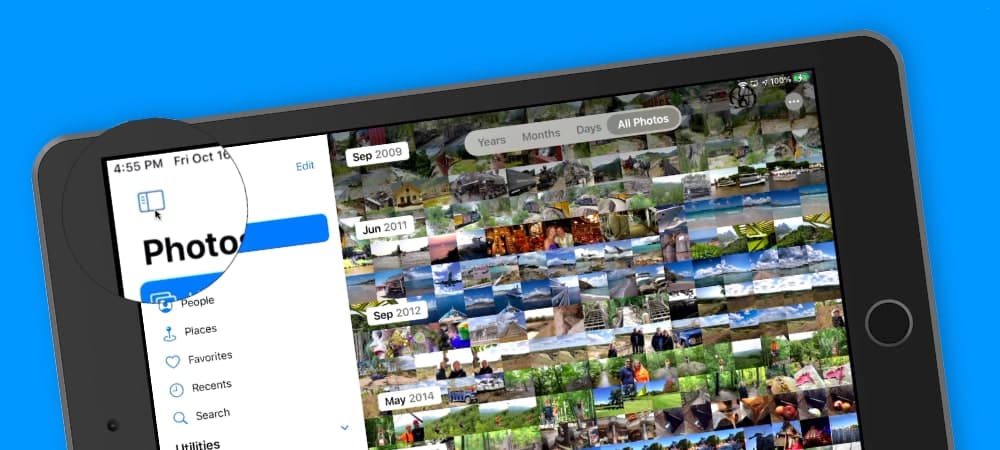Photos App Tips & Lessons
-
Classes on Photos
Classes for Photos4 Lessons -
Lessons for Photos on the MacImporting Photos and Videos into Photos on the Mac7 Lessons
-
Viewing Photos and Videos in Photos on the Mac18 Lessons
-
Photos Interface
-
Viewing by Years, Months, Days, and All Photos
-
Thumbnail View Options
-
Favoriting Photos and Videos
-
Viewing Media Types as Albums
-
Viewing Photo Information
-
Viewing Photos in Full Screen Mode
-
Selecting Photos and Videos
-
Hide Photos and Videos in a Hidden Album
-
Sidebar and Split View
-
Search your Photos and Videos
-
View Photo Information and Metadata
-
View and Assign Locations to Photos and Videos
-
View Photos as Memories
-
Markup Photos
-
Viewing People in Photos in the People Album
-
Digitize Text from Images with Live Text
-
Copy or Translate Text in a Photo
-
Photos Interface
-
Organizing Photos and Videos in Photos on the Mac10 Lessons
-
Organizing Photos and Videos in Albums
-
Adding Keywords
-
Add Titles and Captions
-
Organizing by Faces
-
Organize Photos Automatically with Smart Albums
-
Creating Folders
-
Search with Filters
-
Delete Screenshots taken with the iPad and iPhone
-
Delete and Recover Recently Deleted Photos and Videos
-
Find and Merge Duplicates in Photos on the Mac
-
Organizing Photos and Videos in Albums
-
Editing Photos with Photos on the Mac13 Lessons
-
Basic Editing Tips
-
Adjust the Date and Time of Photos and Videos
-
Choosing RAW as Original File
-
Auto Enhance your Photos and Videos
-
Apply Filters to your Photos and Videos
-
Cropping and Straightening Photos
-
Adjusting the Look of Photos
-
Retouch your Photos to Remove Blemishes and Objects
-
Reducing and Removing Red-Eye
-
Make Selective Color Adjustments
-
Compare Edited Photos and Videos to the Original
-
Repair the Photos Library on the Mac
-
Lift Subjects and Create Composites with Photos and Pages on the iPad
-
Basic Editing Tips
-
Sharing Options in Photos on the Mac8 Lessons
-
Lessons for Photos on the iPadViewing Photos on the iPad16 Lessons
-
Viewing Moments, Collections, and Years
-
Viewing Photos on a Map
-
Viewing and Creating Albums
-
Selecting and Marking as Favorites
-
Viewing Bursts of Photos from an iPhone
-
Deleting and Hiding Photos and Videos
-
Searching Photos and Videos
-
Viewing Photos as Memories
-
Editing Memory Videos
-
New People Album
-
New Places Album
-
Search by Category and Details View
-
Easy Access to Photos with the Sidebar
-
Add Captions to Photos and Videos
-
Filter Photos from within Albums
-
Use Live Text to Copy or Translate Text in a Photo
-
Viewing Moments, Collections, and Years
-
Editing Photos with Photos on the iPad7 Lessons
-
Editing Videos in Photos on the iPad2 Lessons
-
Sharing Photos with Photos on the iPad3 Lessons
-
Syncing Options with Photos on the iPad4 Lessons
-
Lessons for Photos on the iPhoneViewing Photos in Photos on the iPhone17 Lessons
-
Viewing Moments, Collections, and Years
-
Viewing Photos on a Map
-
Viewing and Creating Albums
-
Selecting Photos and Videos and Marking as Favorites
-
Viewing Bursts of Photos
-
Deleting and Hiding Photos and Videos
-
Searching for Photos and Videos
-
Memories View
-
Edit Memories Video
-
Markup Photos
-
New Photos Albums
-
Search by Category and Show Details
-
Filter your Albums
-
Add Captions to Photos and Videos
-
Hide your Photos and Hide the Hidden Folder
-
Use Visual Look Up to Identify Plants, Pets, and More
-
Use Live Text to Copy Text in a Photo
-
Viewing Moments, Collections, and Years
-
Editing Photos in Photos on the iPhone8 Lessons
-
Enhancing Photos and Applying Filters
-
Cropping, Rotating, and Straightening Photos
-
Making Light Adjustments in Photos
-
Making Color Adjustments in Photos
-
Making B&W Adjustments in Photos
-
Reducing Red-Eye from Photos
-
New in iOS 13: New Tab Bar and Editing Tools
-
Are Your iPhone’s Photos a mess? Organize them with CleanMyPhone!
-
Enhancing Photos and Applying Filters
-
Editing Videos in Photos on the iPhone3 Lessons
-
Sharing Photos in Photos on the iPhone3 Lessons
-
Syncing Options with Photos on the iPhone4 Lessons
Easy Access to Photos with the Sidebar
See how the new sidebar gives you easy access to all your photos and videos on the iPad.
In iPadOS 14, Apple introduced a new sidebar. You will see this sidebar in several apps, and it gives you easy access to an app’s features. The Photos app gives us easy access to our different media types, albums, favorites, and more. We can always show the sidebar when in landscape mode, and if it is hidden, we can temporarily show it, giving us access to our photos and videos. See how the new sidebar, introduced with iPadOS 14, works in the Photos app in this lesson for Photos on the iPad.
Video Transcript (video also has closed captions):
In this video, we’re going to look at the new sidebar we have with the photos app; Apple introduced a new sidebar in iPadOS 14. Let’s take a look at this new sidebar in the Photos app.
Let’s go to my iPad. So I’m in my photos app here. I’m looking at my iPad in landscape mode. If we look over on the left, you’re going to see that we have a sidebar.
This is where I can go and select all of my different photos and videos. So if I want to view all of my favorite photos and videos, I tap on favorites, and now I’m viewing my favorite photos and videos. I want to see my recently deleted photos and videos. I tap on recently deleted and see those photos and videos.
I swipe up; I can see my different media types. So if I want to see all of my portrait photos, I can do that. I want to see all of my screen recordings. I can do that. I keep swiping up. I also have my shared albums, and then I have my albums. So these are all located in the sidebar. The sidebar can be hidden.
When we go up to the top left, you will see we have this icon here. I tap on it, and it hides the sidebar. I tap on it again, and to shows it, I can also, I’m going to hide this again. I can also go to the left edge here, and then I drag it out, and you’re going to see the sidebar. Now, this sidebar will be hidden again.
When I tap outside here, so I tap on it, and now the sidebar is hidden. If I want to show it all the time, what I have to do is I have to tap on the icon up here in the upper left-hand corner. And now it’ll show all the time. We can also edit the sidebar. If we go up to add it here, tap on it. While we’re able to do is edit our shared albums.
We can remove it any one of them by tapping on the red dot. And then I can also do that with my albums to remove any album. I tap on any one of the red dots with my albums. I can also reorder these. I take these three horizontal lines and slide them up or down to move that out of them.
We cannot do that with our shared albums. Once I’ve edited my albums. I go back up to done tap on it. And any changes will be applied to that sidebar. What about when we’re in portrait mode? Well, let’s rotate my iPad to portrait mode. You’re going to see that the sidebar is now hidden. So how do I get that sidebar while I go over to the left edge here, swipe over.
There’s my sidebar. It will disappear. When I tap on any one of these photos here, I cannot look at my sidebar all the time or have it always show when I’m looking at my iPad in portrait mode. The only way I can view it is by going to the left edge. Okay. And I am dragging it out to the right. And there’s my sidebar.
When I go back into landscape mode, I can now see my sidebar all the time, unless I want to hide it by tapping on this icon here. So that’s the new sidebar in the Photos app on the iPad. Again, Apple introduced us with iPadOS 14, and it gives us an easy way to select all of our different photos and videos.
We can hide the sidebar, or we can have it show all the time when the iPad is in landscape mode. If it is in portrait mode, we have to go over to the very left edge and swipe over to the sidebar’s right. We can also edit the sidebar, but we can edit our shared albums and our albums.
So that’s the new sidebar in the Photos app introduced with iPadOS 14 on the iPad.