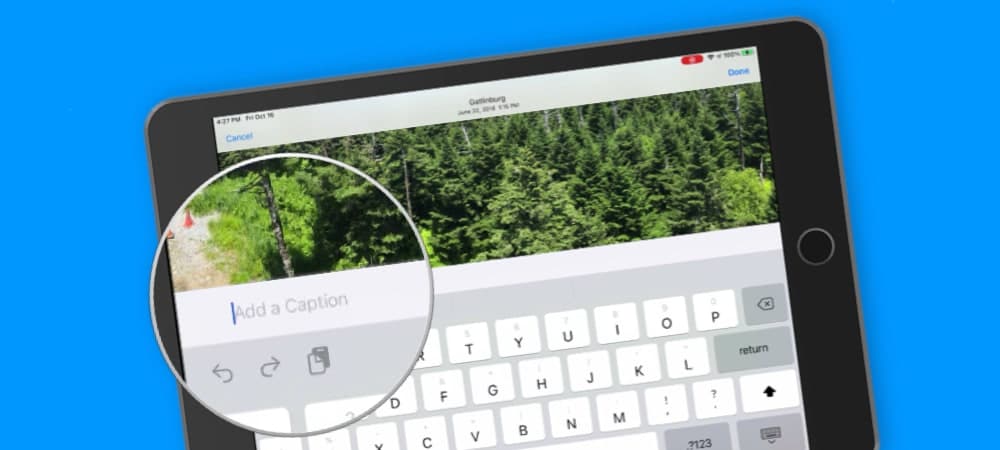Photos App Tips & Lessons
-
Classes on Photos
Classes for Photos4 Lessons -
Lessons for Photos on the MacImporting Photos and Videos into Photos on the Mac7 Lessons
-
Viewing Photos and Videos in Photos on the Mac18 Lessons
-
Photos Interface
-
Viewing by Years, Months, Days, and All Photos
-
Thumbnail View Options
-
Favoriting Photos and Videos
-
Viewing Media Types as Albums
-
Viewing Photo Information
-
Viewing Photos in Full Screen Mode
-
Selecting Photos and Videos
-
Hide Photos and Videos in a Hidden Album
-
Sidebar and Split View
-
Search your Photos and Videos
-
View Photo Information and Metadata
-
View and Assign Locations to Photos and Videos
-
View Photos as Memories
-
Markup Photos
-
Viewing People in Photos in the People Album
-
Digitize Text from Images with Live Text
-
Copy or Translate Text in a Photo
-
Photos Interface
-
Organizing Photos and Videos in Photos on the Mac10 Lessons
-
Organizing Photos and Videos in Albums
-
Adding Keywords
-
Add Titles and Captions
-
Organizing by Faces
-
Organize Photos Automatically with Smart Albums
-
Creating Folders
-
Search with Filters
-
Delete Screenshots taken with the iPad and iPhone
-
Delete and Recover Recently Deleted Photos and Videos
-
Find and Merge Duplicates in Photos on the Mac
-
Organizing Photos and Videos in Albums
-
Editing Photos with Photos on the Mac13 Lessons
-
Basic Editing Tips
-
Adjust the Date and Time of Photos and Videos
-
Choosing RAW as Original File
-
Auto Enhance your Photos and Videos
-
Apply Filters to your Photos and Videos
-
Cropping and Straightening Photos
-
Adjusting the Look of Photos
-
Retouch your Photos to Remove Blemishes and Objects
-
Reducing and Removing Red-Eye
-
Make Selective Color Adjustments
-
Compare Edited Photos and Videos to the Original
-
Repair the Photos Library on the Mac
-
Lift Subjects and Create Composites with Photos and Pages on the iPad
-
Basic Editing Tips
-
Sharing Options in Photos on the Mac8 Lessons
-
Lessons for Photos on the iPadViewing Photos on the iPad16 Lessons
-
Viewing Moments, Collections, and Years
-
Viewing Photos on a Map
-
Viewing and Creating Albums
-
Selecting and Marking as Favorites
-
Viewing Bursts of Photos from an iPhone
-
Deleting and Hiding Photos and Videos
-
Searching Photos and Videos
-
Viewing Photos as Memories
-
Editing Memory Videos
-
New People Album
-
New Places Album
-
Search by Category and Details View
-
Easy Access to Photos with the Sidebar
-
Add Captions to Photos and Videos
-
Filter Photos from within Albums
-
Use Live Text to Copy or Translate Text in a Photo
-
Viewing Moments, Collections, and Years
-
Editing Photos with Photos on the iPad7 Lessons
-
Editing Videos in Photos on the iPad2 Lessons
-
Sharing Photos with Photos on the iPad3 Lessons
-
Syncing Options with Photos on the iPad4 Lessons
-
Lessons for Photos on the iPhoneViewing Photos in Photos on the iPhone17 Lessons
-
Viewing Moments, Collections, and Years
-
Viewing Photos on a Map
-
Viewing and Creating Albums
-
Selecting Photos and Videos and Marking as Favorites
-
Viewing Bursts of Photos
-
Deleting and Hiding Photos and Videos
-
Searching for Photos and Videos
-
Memories View
-
Edit Memories Video
-
Markup Photos
-
New Photos Albums
-
Search by Category and Show Details
-
Filter your Albums
-
Add Captions to Photos and Videos
-
Hide your Photos and Hide the Hidden Folder
-
Use Visual Look Up to Identify Plants, Pets, and More
-
Use Live Text to Copy Text in a Photo
-
Viewing Moments, Collections, and Years
-
Editing Photos in Photos on the iPhone8 Lessons
-
Enhancing Photos and Applying Filters
-
Cropping, Rotating, and Straightening Photos
-
Making Light Adjustments in Photos
-
Making Color Adjustments in Photos
-
Making B&W Adjustments in Photos
-
Reducing Red-Eye from Photos
-
New in iOS 13: New Tab Bar and Editing Tools
-
Are Your iPhone’s Photos a mess? Organize them with CleanMyPhone!
-
Enhancing Photos and Applying Filters
-
Editing Videos in Photos on the iPhone3 Lessons
-
Sharing Photos in Photos on the iPhone3 Lessons
-
Syncing Options with Photos on the iPhone4 Lessons
Add Captions to Photos and Videos
Learn how to add captions to your individual photos and videos in the Photos app on the iPad.
Apple added the ability to add a caption or description to both photos and videos in the Photos app on the iPad. This feature was added with iPadOS14. To add a caption, you open the photo and then just swipe up. You’ll see an option to add a caption directly below the photo. Once you add a caption, you are then able to search for any photo or video with that caption. See how this works in my lesson on adding captions to photos and videos in the Photos app on the iPad.
Video Transcript (video also has closed captions):
In this video, we will look at how we can now add captions to photos and videos in the Photos app on the iPad. This was introduced with iPadOS 14. Let’s go to my iPad. So I’m looking at my photos here. We can see I’m looking at all of my photos; this particular photo here was in the Smoky Mountains.
What I would like to do is I would like to caption this or add a title to this. We could not do this on the iPad or the iPhone before iPadOS 14 or iOS 14. We could only do this on the Mac while now with iPadOS 14. And if you have an iPhone iOS 14, we can now add a title or a caption to photos.
To do that. All we have to do is open up the photo. So when I tap on this, it’s going to open. Now, what I need to do is I need to swipe up. So when I swipe up, you’re going to see an option here to add a caption. I tap in here, the keyboard comes up, and I type in my caption. So we’re just going to call this Smoky Mountains.
I tap on the button to hide the keyboard. And now we’ve added a caption or a title to this photo. I swiped down to view the photo. I swipe up to view the caption. Now, what I can also do is search for this to search. I need to go back. So I’m going to tap on the arrow in the upper left-hand corner. And then I go over to search in my sidebar.
And let’s search for smoky mountains. I tap in here, I type in smoky mountains, and we can see, we have my photo there. I tap on it. And when I swipe up, we can see we have our description or caption. It works the same way with videos. So that’s how we add captions and descriptions to our photos and videos in the Photos app.
We have to open up the photo and then swipe up, and you’re going to see, add a description, tap on that, and add your description. Swipe back down to go back to your photo. So that’s how you add captions or descriptions to photos and videos in the Photos app on the iPad.