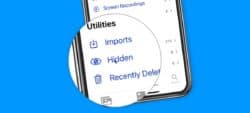Photos App Tips & Lessons
-
Classes on Photos
Classes for Photos4 Lessons -
Lessons for Photos on the MacImporting Photos and Videos into Photos on the Mac7 Lessons
-
Viewing Photos and Videos in Photos on the Mac18 Lessons
-
Photos Interface
-
Viewing by Years, Months, Days, and All Photos
-
Thumbnail View Options
-
Favoriting Photos and Videos
-
Viewing Media Types as Albums
-
Viewing Photo Information
-
Viewing Photos in Full Screen Mode
-
Selecting Photos and Videos
-
Hide Photos and Videos in a Hidden Album
-
Sidebar and Split View
-
Search your Photos and Videos
-
View Photo Information and Metadata
-
View and Assign Locations to Photos and Videos
-
View Photos as Memories
-
Markup Photos
-
Viewing People in Photos in the People Album
-
Digitize Text from Images with Live Text
-
Copy or Translate Text in a Photo
-
Photos Interface
-
Organizing Photos and Videos in Photos on the Mac10 Lessons
-
Organizing Photos and Videos in Albums
-
Adding Keywords
-
Add Titles and Captions
-
Organizing by Faces
-
Organize Photos Automatically with Smart Albums
-
Creating Folders
-
Search with Filters
-
Delete Screenshots taken with the iPad and iPhone
-
Delete and Recover Recently Deleted Photos and Videos
-
Find and Merge Duplicates in Photos on the Mac
-
Organizing Photos and Videos in Albums
-
Editing Photos with Photos on the Mac13 Lessons
-
Basic Editing Tips
-
Adjust the Date and Time of Photos and Videos
-
Choosing RAW as Original File
-
Auto Enhance your Photos and Videos
-
Apply Filters to your Photos and Videos
-
Cropping and Straightening Photos
-
Adjusting the Look of Photos
-
Retouch your Photos to Remove Blemishes and Objects
-
Reducing and Removing Red-Eye
-
Make Selective Color Adjustments
-
Compare Edited Photos and Videos to the Original
-
Repair the Photos Library on the Mac
-
Lift Subjects and Create Composites with Photos and Pages on the iPad
-
Basic Editing Tips
-
Sharing Options in Photos on the Mac8 Lessons
-
Lessons for Photos on the iPadViewing Photos on the iPad16 Lessons
-
Viewing Moments, Collections, and Years
-
Viewing Photos on a Map
-
Viewing and Creating Albums
-
Selecting and Marking as Favorites
-
Viewing Bursts of Photos from an iPhone
-
Deleting and Hiding Photos and Videos
-
Searching Photos and Videos
-
Viewing Photos as Memories
-
Editing Memory Videos
-
New People Album
-
New Places Album
-
Search by Category and Details View
-
Easy Access to Photos with the Sidebar
-
Add Captions to Photos and Videos
-
Filter Photos from within Albums
-
Use Live Text to Copy or Translate Text in a Photo
-
Viewing Moments, Collections, and Years
-
Editing Photos with Photos on the iPad7 Lessons
-
Editing Videos in Photos on the iPad2 Lessons
-
Sharing Photos with Photos on the iPad3 Lessons
-
Syncing Options with Photos on the iPad4 Lessons
-
Lessons for Photos on the iPhoneViewing Photos in Photos on the iPhone17 Lessons
-
Viewing Moments, Collections, and Years
-
Viewing Photos on a Map
-
Viewing and Creating Albums
-
Selecting Photos and Videos and Marking as Favorites
-
Viewing Bursts of Photos
-
Deleting and Hiding Photos and Videos
-
Searching for Photos and Videos
-
Memories View
-
Edit Memories Video
-
Markup Photos
-
New Photos Albums
-
Search by Category and Show Details
-
Filter your Albums
-
Add Captions to Photos and Videos
-
Hide your Photos and Hide the Hidden Folder
-
Use Visual Look Up to Identify Plants, Pets, and More
-
Use Live Text to Copy Text in a Photo
-
Viewing Moments, Collections, and Years
-
Editing Photos in Photos on the iPhone8 Lessons
-
Enhancing Photos and Applying Filters
-
Cropping, Rotating, and Straightening Photos
-
Making Light Adjustments in Photos
-
Making Color Adjustments in Photos
-
Making B&W Adjustments in Photos
-
Reducing Red-Eye from Photos
-
New in iOS 13: New Tab Bar and Editing Tools
-
Are Your iPhone’s Photos a mess? Organize them with CleanMyPhone!
-
Enhancing Photos and Applying Filters
-
Editing Videos in Photos on the iPhone3 Lessons
-
Sharing Photos in Photos on the iPhone3 Lessons
-
Syncing Options with Photos on the iPhone4 Lessons
Hide your Photos and Hide the Hidden Folder
Learn how to hide photos and videos, and how to hide the Hidden Album on the iPhone.
You’ve always been able to hide photos and videos in the Photos app on the iPhone (and iPad). But what the Photos only did was remove the photos and videos from your library and place them in a folder called Hidden. They were basically hidden in plain site. Well not with iOS 14, you can actually hide that hidden folder. See how to hide your photos and videos, as well as hide the hidden album in this video for the Photos app on the iPhone.
Video Transcript (video also has closed captions):
In this video, we’re going to take a look at how it can hide photos and videos in the Photos app on the iPhone, including how we can hide the hidden folder. This last feature was added with iOS 14. Let’s take a look at how we can hide our photos and videos on the iPhone. Let’s go to my iPhone. Let’s go and open up my Photos app.
Now what we’ve been able to do on the iPhone and the iPad is hide our different photos and videos. When we do that, they no longer show in All Photos here. It does show in a hidden album, though. Let’s see what I mean.
Let’s go and hide a couple of these photos. I go up to Select here. I’m going to select a few of these. Now, all I have to do is just tap on the ones that I want to hide. So let’s just go with this one here, and let’s go with this one here. Now what we do is we go down to the share button in the lower left-hand corner, and one of our options here is to hide our selected photos. Again, it can be selected photos and videos. I just have a couple of photos selected. So now I just tap on this. I confirm it. And now those photos are no longer in All Photos here. They’re not going to be in any albums except for one album, my hidden album, our hidden folder. Where do we find that? Well, we need to go down to Albums here. And then when I swipe up, when I look at all of my albums here, under utilities, you’re going to see Hidden. This is where it shows all of your hidden photos. So I tap on this, and I can see all of the photos that I’ve hidden.
So think of it as an album, a hidden album, but instead of sharing it with that album, what it does is it moves it from all of your photos, from your library here to that hidden album. It doesn’t share it, it moves it, so it’s no longer in all of your photos. The only place you’re going to find those photos or videos is in that hidden album. They aren’t going to show in any of your other albums. They aren’t going to show under All Photos. Now, how do you unhide them? Well, let’s go back over to my Albums here, and now let’s say I wanted to un-hide these two photos. Again, I go up to select; I select the photos. I’m going to select these two here. And then I go to my share icon. And then when I swipe up, instead of Hide, we have Unhide. I tap on Unhide, and it’ll unhide them. What about single videos and photos? I’m doing this with a selection. Well, it works the same way. I’m going to cancel this, and let’s say I just wanted to unhide this photo. I would tap on this, and then I’d be able to tap on the share icon and unhide it.
Now, as you can figure out, they’re not hidden that well. All anyone has to do is just go down to the Albums here, and then down at the bottom, they can open up all of your hidden photos. So it’s not hidden very well.
While with iOS 14, Apple introduced a new feature, we can actually hide this hidden folder. How do we do that? Well, we have to go into the Settings app, so I’m going to swipe up from the bottom, and now I go over to my Settings. We need to go to our Photo Settings. So I swipe up until I find Photos. There is a new option here since iOS 14 called Hidden Album. When this is turned on, your hidden album is actually shown in the Photos app. This is why I can find it because this is turned on.
When I turn this off, let’s go ahead and turn this off. I am no longer going to see the hidden album in my Photos app. So now I swipe up. I go back over to my Photos here. Remember, we found that in all of my albums, I no longer have my Hidden album when we look here under Utilities. So now, when I hide a photo, it truly is hidden from the Photos app.
So how do I show those photos again? Well, what I need to do is I need to go back over to my Settings app, tap on it to open it up. We go back over to Photos, and then I swipe up. I have Hidden Album here. When I turn this on, that album will now show up in my Photos app. I tap on it. I’m looking at all of my albums, and you’re going to see we have my hidden folder. I tap on this, and I can see all of my hidden photos and videos.
So that’s how we hide our photos and videos, as well as hide the album that our photos and videos are located in. To hide a photo or video, we just selected, or we select multiple photos and videos, we go to the share icon, and then from there, we’ll be able to hide it. Once we hide it, it does place it into the hidden album. It takes it out of all of your photos and places it into the hidden album. If you want to show the photo or video again, you tap on it while it’s in the hidden album, tap on the share icon, and then you can unhide it.
New with iOS 14 is we can actually hide the hidden album. To do that, we go over to our Settings app, go to Photos, and then there’s going to be an option for your hidden album. You can set it to show your hidden album or to not show your hidden album. If it is not shown, you will not find that hidden album in your Photos app. You can still hide your photos and videos, but you’re not going to be able to easily find them because the hidden folder is hidden from the Photos app.
So that’s how we hide our photos and videos, as well as hide our hidden folder, in the Photos app on the iPhone.