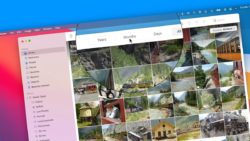Photos App Tips & Lessons
-
Classes on Photos
Classes for Photos4 Lessons -
Lessons for Photos on the MacImporting Photos and Videos into Photos on the Mac7 Lessons
-
Viewing Photos and Videos in Photos on the Mac18 Lessons
-
Photos Interface
-
Viewing by Years, Months, Days, and All Photos
-
Thumbnail View Options
-
Favoriting Photos and Videos
-
Viewing Media Types as Albums
-
Viewing Photo Information
-
Viewing Photos in Full Screen Mode
-
Selecting Photos and Videos
-
Hide Photos and Videos in a Hidden Album
-
Sidebar and Split View
-
Search your Photos and Videos
-
View Photo Information and Metadata
-
View and Assign Locations to Photos and Videos
-
View Photos as Memories
-
Markup Photos
-
Viewing People in Photos in the People Album
-
Digitize Text from Images with Live Text
-
Copy or Translate Text in a Photo
-
Photos Interface
-
Organizing Photos and Videos in Photos on the Mac10 Lessons
-
Organizing Photos and Videos in Albums
-
Adding Keywords
-
Add Titles and Captions
-
Organizing by Faces
-
Organize Photos Automatically with Smart Albums
-
Creating Folders
-
Search with Filters
-
Delete Screenshots taken with the iPad and iPhone
-
Delete and Recover Recently Deleted Photos and Videos
-
Find and Merge Duplicates in Photos on the Mac
-
Organizing Photos and Videos in Albums
-
Editing Photos with Photos on the Mac13 Lessons
-
Basic Editing Tips
-
Adjust the Date and Time of Photos and Videos
-
Choosing RAW as Original File
-
Auto Enhance your Photos and Videos
-
Apply Filters to your Photos and Videos
-
Cropping and Straightening Photos
-
Adjusting the Look of Photos
-
Retouch your Photos to Remove Blemishes and Objects
-
Reducing and Removing Red-Eye
-
Make Selective Color Adjustments
-
Compare Edited Photos and Videos to the Original
-
Repair the Photos Library on the Mac
-
Lift Subjects and Create Composites with Photos and Pages on the iPad
-
Basic Editing Tips
-
Sharing Options in Photos on the Mac8 Lessons
-
Lessons for Photos on the iPadViewing Photos on the iPad16 Lessons
-
Viewing Moments, Collections, and Years
-
Viewing Photos on a Map
-
Viewing and Creating Albums
-
Selecting and Marking as Favorites
-
Viewing Bursts of Photos from an iPhone
-
Deleting and Hiding Photos and Videos
-
Searching Photos and Videos
-
Viewing Photos as Memories
-
Editing Memory Videos
-
New People Album
-
New Places Album
-
Search by Category and Details View
-
Easy Access to Photos with the Sidebar
-
Add Captions to Photos and Videos
-
Filter Photos from within Albums
-
Use Live Text to Copy or Translate Text in a Photo
-
Viewing Moments, Collections, and Years
-
Editing Photos with Photos on the iPad7 Lessons
-
Editing Videos in Photos on the iPad2 Lessons
-
Sharing Photos with Photos on the iPad3 Lessons
-
Syncing Options with Photos on the iPad4 Lessons
-
Lessons for Photos on the iPhoneViewing Photos in Photos on the iPhone17 Lessons
-
Viewing Moments, Collections, and Years
-
Viewing Photos on a Map
-
Viewing and Creating Albums
-
Selecting Photos and Videos and Marking as Favorites
-
Viewing Bursts of Photos
-
Deleting and Hiding Photos and Videos
-
Searching for Photos and Videos
-
Memories View
-
Edit Memories Video
-
Markup Photos
-
New Photos Albums
-
Search by Category and Show Details
-
Filter your Albums
-
Add Captions to Photos and Videos
-
Hide your Photos and Hide the Hidden Folder
-
Use Visual Look Up to Identify Plants, Pets, and More
-
Use Live Text to Copy Text in a Photo
-
Viewing Moments, Collections, and Years
-
Editing Photos in Photos on the iPhone8 Lessons
-
Enhancing Photos and Applying Filters
-
Cropping, Rotating, and Straightening Photos
-
Making Light Adjustments in Photos
-
Making Color Adjustments in Photos
-
Making B&W Adjustments in Photos
-
Reducing Red-Eye from Photos
-
New in iOS 13: New Tab Bar and Editing Tools
-
Are Your iPhone’s Photos a mess? Organize them with CleanMyPhone!
-
Enhancing Photos and Applying Filters
-
Editing Videos in Photos on the iPhone3 Lessons
-
Sharing Photos in Photos on the iPhone3 Lessons
-
Syncing Options with Photos on the iPhone4 Lessons
Viewing by Years, Months, Days, and All Photos
Learn about the different ways to view all your photos and videos in the Photos app on the Mac.
The Photos app on the Mac has four different views when you are viewing your Photos library. You can view them by years, months, days, or all photos. When you view them by years and open a specific year, the Photos app opens to the month view. From the month view, it will open to the day view. When viewing your photos by day, the Photos app shows you the best photos and videos from that day based on it’s own algorithm. To view all your photos you need to select All Photos. See how this all works in the video for viewing your photos and videos in the Photos app on the Mac.
Video Transcript (video also has closed captions):
In this video, we’re going to take a look at our Days, Months, and Years. This is how we can view our different photos and videos in the Photos app and all photos. This is how we can view all of our photos. Let’s go to my Mac.
So I’m in my Photos app, and if we go over to the left, you’re going to see I have my library selected. When I have my library selected, what I’m able to do is view my photos by Year, Months, and Days and view all of my photos. This only shows when I’m looking at my library here. If I go to my favorites, I can no longer view them by Years, Months, or Days. I can no longer view all of my photos because I’m looking at my favorites. When I go to an album, let’s look at this album here, I can no longer view them by Year, Month, or Day. Those views are only available when you’re looking at your library. So let’s go ahead and select my library. And now I can view them by Years, Months, or Days, as well as All Photos. So let’s take a closer look at these four different ways of viewing our photos and videos.
We’re first going to look at Years. When I click on Years, the Photos app will group all of my photos by year. So I want to see all of my photos from 2013. All I need to do is just double-click on this, and now it has shown me all of my photos by month. Specifically, it takes me to the year 2013 because that’s the year that I double-clicked on when I was viewing it by years; here are all my photos from May of 2013.
So what do you think’s going to happen when I double click on a month here? Well, let’s find out. I double-click on it; it takes me to Days. So now I’m looking at all of my photos by Days. Now it is still not showing me all of my photos. If we look here at March 13, I have four photos here showing. I have one of the lizard and three other photos here, but I may have taken more photos on March 13.
To view all of my photos, what I would need to do is go to All Photos. When we view them by day, the photos app will look at your photos and videos and group them by what it feels are the best photos that represent that day. And again, this can be photos and videos. So again, let’s go back over to Years. We’re going to select a different year. Let’s just swipe up and let’s go to 2019; I double-click on it, now I can view all of those months from 2019. Here we have March 2019. And when I swipe down, I have February of 2019, and it’s showing a video. When I double click on this, it’s going to take me to all of the photos in February of 2019, but it’s going to group them by day. And again, it is showing me the videos. And I can swipe up and down to see all of the photos from that month. Now I do not have many photos here from February 2008, so it just shows me the next ones are March, and the previous one is in December also. It was not going to show me again all of the photos and videos from that day. I know I took more photos and videos on February 28.
Now, if I want to open up any one of these to get a closer look, I just double-click on it. Let’s take a look at these elephants here, and we can see it opened up to that photo. To go back, we just click on the left arrow here, and it takes us back to our days. So that’s our Years, Months, and Days.
Let’s take a closer look at All Photos. When I click on All Photos, it will show me all of my photos in my library here. Now there’s going to be one exception to that. You’ve heard me mention it before; we can hide photos and videos. When we hide them, it does hide them out of the library here. It puts them into a special album. I have a separate video on that, but basically, when you’re looking at all of your photos, you’re going to be able to look at all of your photos and all of your videos that are in your library. It does group them together so we can see we have June 22 to March 5. If I were to make these thumbnails smaller, it’s going to increase that spread. Now it includes photos from March to July. And when I swipe up, those dates will change so we can easily see what photos we’re looking at or what photos and videos we’re looking at just by going to the upper left-hand corner.
If you want to see how many photos and videos you have in your library, you just go down to the bottom. And you’re going to see a count of how many photos and videos you have. So I have 303 photos in this library, along with 31 videos.
The last thing I want to mention is we cannot change the sort order when we’re looking at all of our photos. It just puts them in chronological order. The newest photos will be at the bottom, while the oldest photos will be at the top.
So that’s a look at how we view our library by Years, Months, Days, and All Photos. We can only view it by Years, Months, and Days, as well as All Photos when we’re looking at our library. If we’re in an album, we can not use these selections. When we click on Years, it groups all of our photos and videos by year. Double click on a specific year; it opens up that year to months. You can easily scroll to see all of the photos and videos by month, within the year. And then if we double click on a Month, it brings us to our Day view. If we want to view all of our photos, we just go to the top and click on All Photos.
So that’s how we view our photos by Years, Months, and Days, as well as All of our photos and videos in the Photos app on the Mac.