
Photos App Tips & Lessons
Learn how to manage, edit, and share your photos and videos with these tips and lesson for Photos on the Mac, iPad, and iPhone.
Are you looking to learn how to work with your photos on the Mac, iPad, or iPhone? I can help with my Tutor for Photos. Tutor for Photos is designed for the beginner user but not limited to first time users’ learn Photos on the Mac, iPad, and iPhone. I cover everything from importing your photos, to organizing your photos, to editing your photos, to sharing your photos with Photos. If you want to learn to be more productive and save time organizing, editing, and sharing your photos on your Mac, iPad, or iPhone, I can help with Tutor for Photos.
Tutorial Content
Expand All
Classes on Photos
Classes for Photos
4 Lessons
Expand
Lessons for Photos on the Mac
Topic Content
0% Complete
0/18 Steps
Topic Content
0% Complete
0/10 Steps
Topic Content
0% Complete
0/13 Steps
Topic Content
0% Complete
0/8 Steps
Lessons for Photos on the iPad
Topic Content
0% Complete
0/16 Steps
Topic Content
0% Complete
0/7 Steps
Topic Content
0% Complete
0/2 Steps
Topic Content
0% Complete
0/3 Steps
Topic Content
0% Complete
0/4 Steps
Lessons for Photos on the iPhone
Topic Content
0% Complete
0/17 Steps
Topic Content
0% Complete
0/8 Steps
Topic Content
0% Complete
0/3 Steps
Topic Content
0% Complete
0/3 Steps
Preview thisTutorial
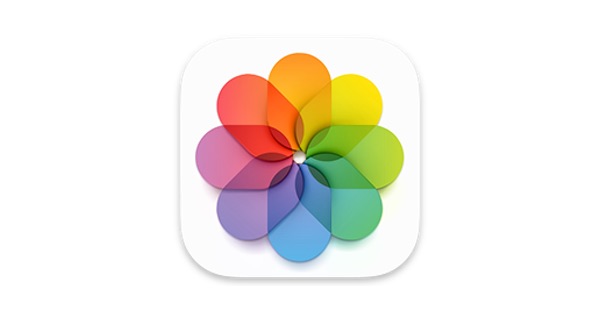
Login
Accessing this tutorial requires a login. Please enter your credentials below!

