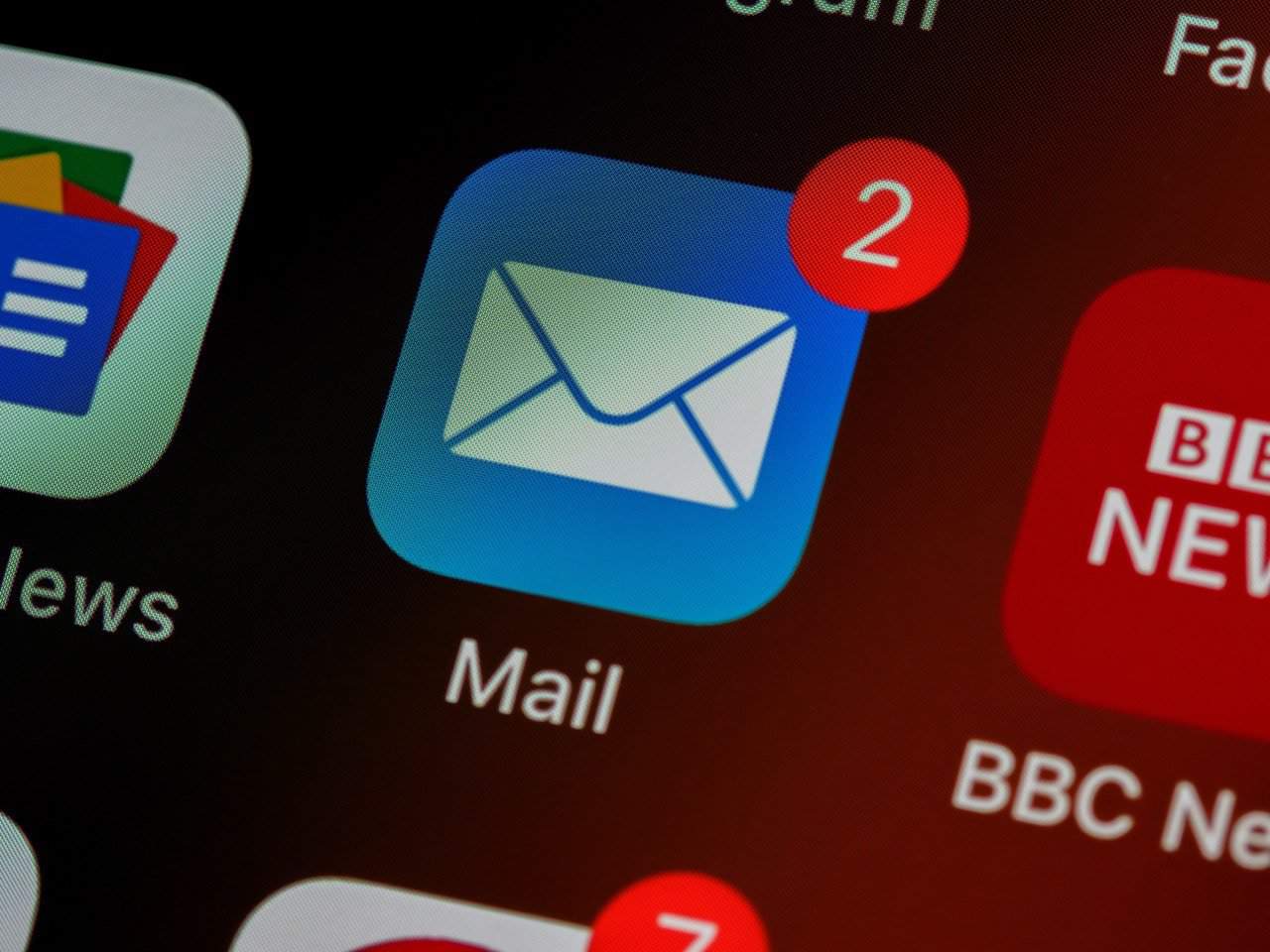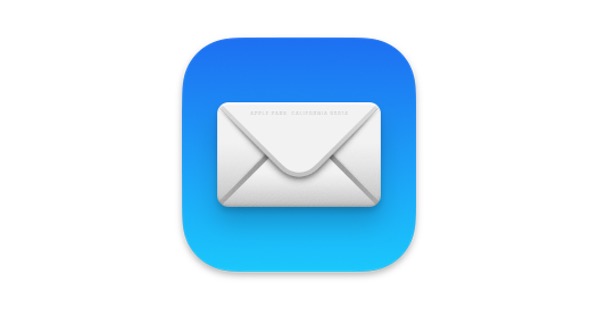Using Mail for your email on the Mac, iPad, or iPhone? Need to learn more about it? I can help with my Tutor for Mail. I cover all the basics plus more with over 50 video lessons for Mail on the Mac, iPad, and iPhone. Lessons include how mark messages as read, flagging messages, searching options, and creating mailboxes. I include lessons on features exclusive to the Mac such as how to switch between plain text and rich text when composing messages, reducing junk mail, creating smart mailboxes, creating rules, and customizing the toolbar and favorites bar on the Mac. I also at a few troubleshooting tips. If you use Mail on your Mac, iPad, or iPhone, this tutorial will help you get the most out of your email.
You’ll learn how to:
- Add new mailboxes for storing your email.
- Work with signatures.
- Reply to a recipient or reply to all recipients.
- Flag messages.
- Delete or archive messages.
- Switch accounts from which an email is sent from.
- Organize your messages by thread or conversation.
Tutorial Content
Login
Accessing this tutorial requires a login. Please enter your credentials below!