
Keynote App Tips & Lessons
Learn how Apple's Keynote can help you create awesome presentation in these lessons and tips for Keynote on the Mac, iPad, and iPhone.
Learn how to use Keynote and all it’s features with my Tutor for Keynote on your Mac. This tutorial includes over 50 easy-to-follow video lessons on Keynote, available for free from the App Store on your Mac. The video lessons cover everything from getting around, to creating and editing slides, to adding and styling text, to creating tables, to creating charts, to animating your presentation, and sharing your presentation. Everything you need to create, edit, and share your Keynote presentation.
Tutorial Content
Expand All
Keynote Classes
2 Lessons
Expand
Topic Content
0% Complete
0/2 Steps
Topic Content
0% Complete
0/32 Steps
Topic Content
0% Complete
0/4 Steps
Topic Content
0% Complete
0/5 Steps
Topic Content
0% Complete
0/2 Steps
Preview thisTutorial
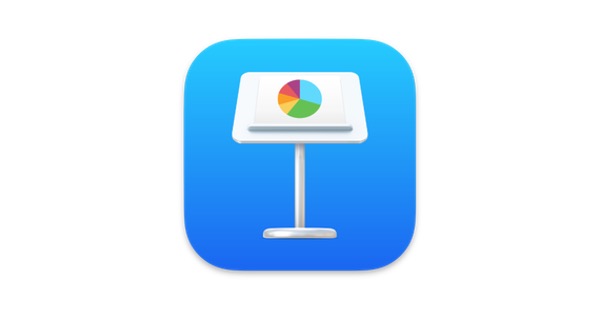
Login
Accessing this tutorial requires a login. Please enter your credentials below!

