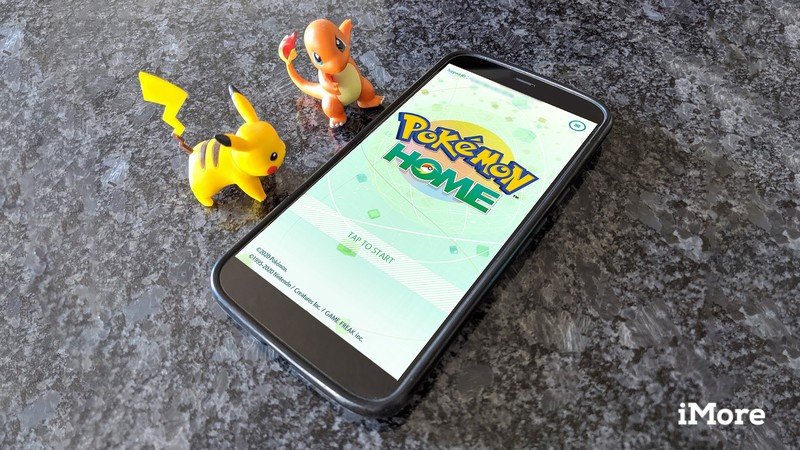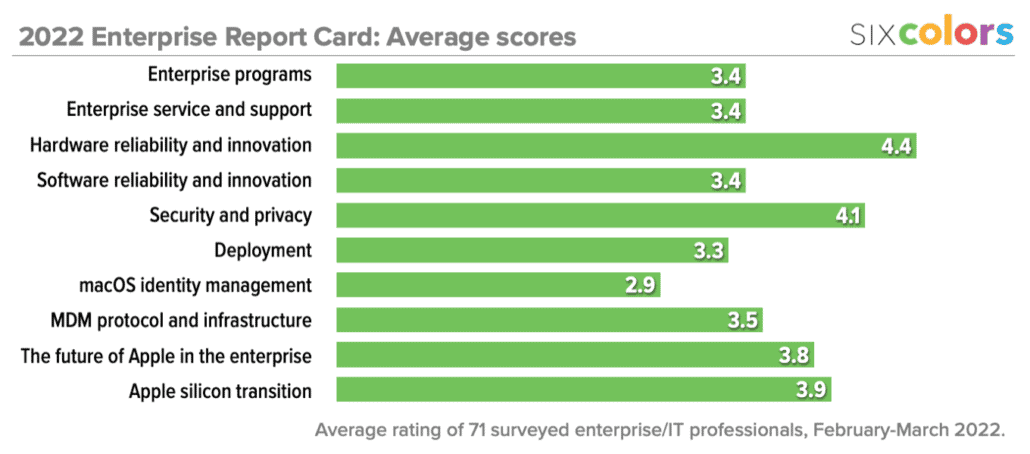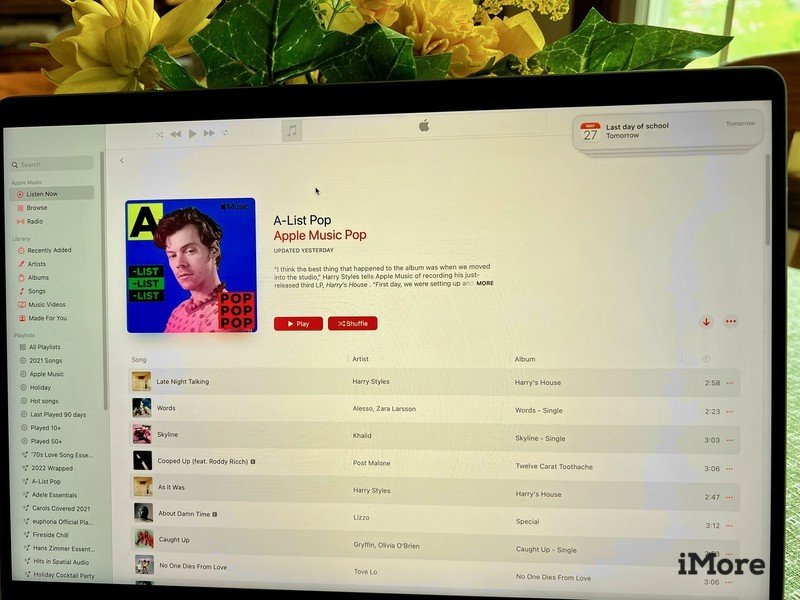
Sorting your music in chronological order isn’t difficult. Here’s how.
Do you need help sorting music in the Music app for Mac or mobile? You’ve come to the right place!
Successful artists have a large body of work, as seen in the Music app across your devices. Ideally, it would help to sort Apple Music albums chronologically, although this isn’t automatic. No worries, as sorting is simple on both Mac and mobile devices.
Sort time:
How to sort Apple Music albums on the Mac
To sort all the Apple Music albums on your computer by artist and year:
- Open the Music app from the Mac dock.
-
Click Albums under Library on the left side of the screen.
- Click View on the Music toolbar.
- Select Show View Options.
- Choose Artist next to Sort by under View Options.
- Select Year next to Then under View Options.
-
Close the View Options window.
You can also drill down and sort artist content (that’s in your library only) by year:
- Open the Music app from the Mac dock.
- Search for the artist in the search box at the top left.
-
Click Artists under Library on the left side of the screen.
- Click View on the Music toolbar.
- Select Show View Options.
- Choose Year next to Sort Albums by.
-
Close the View Options window.
How to sort Apple Music albums on iPhone and iPad
On your best iPhone or iPad, you can also sort albums by artist, then the year. To do so:
- Tap on the Music app on your Home screen.
- Choose Library.
-
Select Artists.
- Find your artist.
- Tap Sort at the top right.
-
Choose Newest First or Oldest First, depending on your preference.
Easy, no?
That’s it! You’ve sorted your albums in chronological order! Use the solutions above on all your Apple devices, then continue listening to your music.
Updated May 2022: Minor updates made.