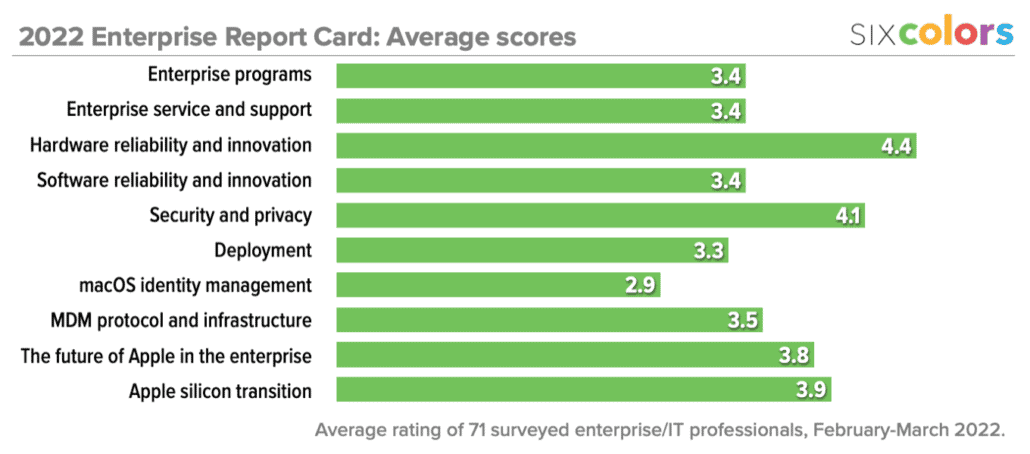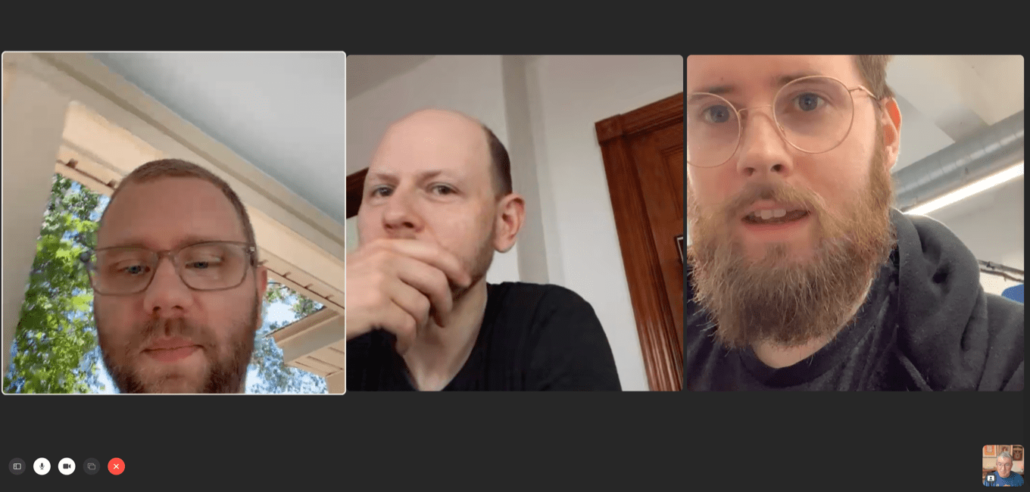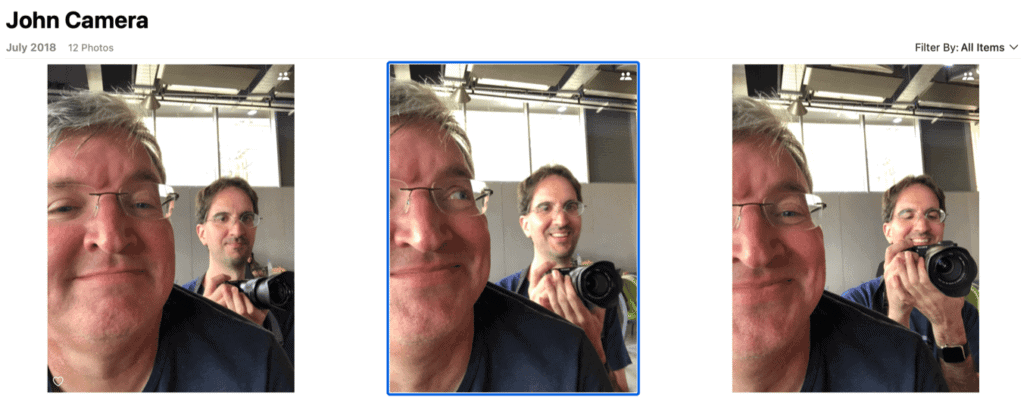
Quick Tip: Smart albums based on Photos searches

Last week on the Accidental Tech Podcast, John Siracusa bemoaned the fact that Smart Albums in Photos on the Mac don’t take advantage of the sophisticated searches you can do from the app’s Search box, which include face, object, and scene detection.
It turns out they do, if you know where to look.
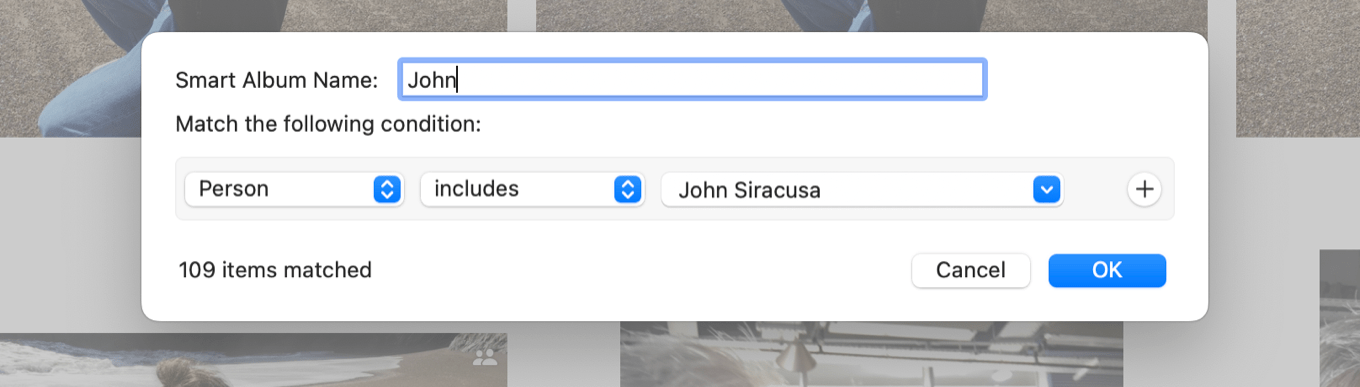
People are given their own rule type in the Smart Albums, so you can create a rule that says Person includes John Siracusa and that’ll grab all the photos of John in the library—in my case, 109 pictures.

The next step is the non-obvious one. Add a rule for Text, and set it to is and the name of the same term you’d search for in the search box. In this case, I added camera and the Smart Album ended up with 13 matched items… the same number found when I searched for Photos of John Siracusa and camera in the search box.
Why “Text?” You’ve got me.1 Even weirder, you can stack these, adding more Text is statements to filter to other keywords too. If you choose Text is not, it will search for the inverse. And if you choose Text starts with it won’t just find cows when you search for cow, it’ll also find cowboys and cowboy hats and who knows what else. Not that you can ever see these tags—you just have to guess.
There’s another caveat: this text search finds anything in your photo with the word you’re looking for. If there’s an address or location containing the word “beach”, it’ll be found when you search for beach. It’s a rough tool but it can be turned to your advantage… mostly.
Photos is very mysterious. And, of course, Smart Albums don’t sync, so they aren’t visible on iOS devices. But if you’re a dedicated user of Photos on the Mac, this is a great way to create albums based on those machine-learning categories. (And if you want to share a static version of the results with fellow members of a shared library, just add keywords to the photos collected in the Smart Album.
[The next edition of my book Take Control of Photos is coming soon. Order it now and you’ll get the new edition for free!]-
It looks like you can use
Textto search for text found in the images by Apple’s Live Text feature, too. At least that makes sense. ↩