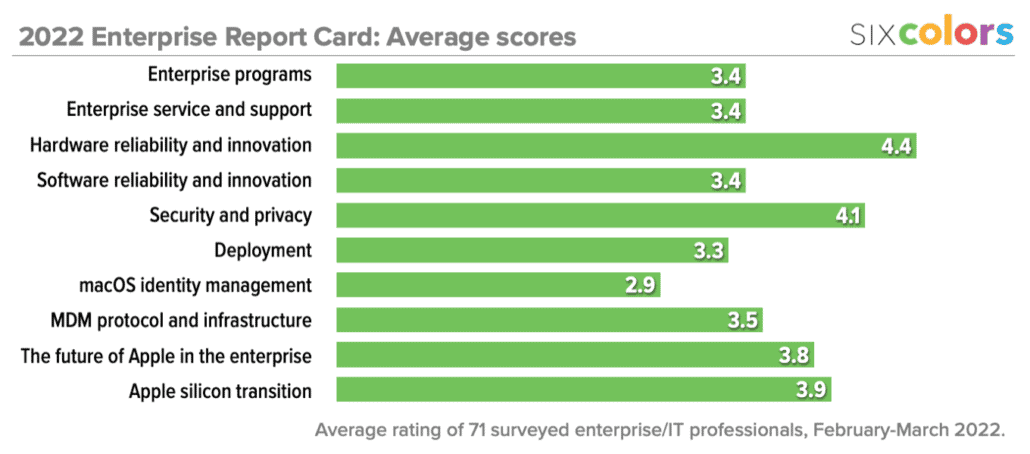iPhone keep shutting off? Troubleshoot it yourself before you go to Apple.
If you’ve got an iPhone or iPad that keeps shutting down inexplicably, these tips might just fix your problem!
The iPhone is probably one of our most used devices. After all, this is what we use to keep in constant communication with others, take photos and videos of important moments in life, and just keep ourselves entertained. But as great as our iPhones are, sometimes you may experience some issues with it, like randomly shutting down when you least expect it.
But no one likes taking an unnecessary trip to the Apple Store to fix something, so as long as it’s not an issue with your current iPhone’s battery or other internal hardware, you can try troubleshooting it yourself.
Here are a few things to try if your best iPhone keeps shutting off.
1. Force restart your iPhone
It happens to the best of us — your iPhone keeps shutting off and won’t charge, or maybe it’s just crashing a lot. Whether it is actually shutting down on its own, or your battery is just rapidly draining due to a rogue background process or connectivity issue, a hard reset could help fix any ailment your iPhone experiences.
How to force restart an iPhone 8 or newer
This is how you force a restart on the iPhone 8 or newer, including all iPhones and iPads with Face ID, like the iPhone 13 Pro.
- Quickly press and release the volume up button.
- Quickly press and release the volume down button.
-
Press and hold the side button. Release the side button when you see the Apple logo.
How to force restart an iPhone 7 or earlier
- On an iPhone 7 or iPhone 7 Plus, press and hold down the Sleep/Wake button and the Volume Down button at the same time.
- On an iPhone 6s, iPad with Home button, or older device, press and hold down the Sleep/Wake button and the Home button at the same time.
- Keep holding down the button combo until you see an Apple logo appear on the screen (your iPhone screen will go dark before the Apple logo appears). Older iOS devices with white faceplates will show a white launch screen. iOS devices with black faceplates, including more recent ones, will show a black launch screen.
- When the launch screen appears, you can let go of the button combo.
Once your iPhone or iPad has rebooted, check to see if it stays on and operational. If it doesn’t (or if it won’t reboot), go on to the next step.
2. Plug your iPhone in to a power source
If your iPhone or iPad is rapidly discharging, plug it in. Once the charging cable’s in place, you should see it begin to charge, and you’ll be able to read the battery level. If it shows little to no charge, it means something drained your battery. If it shows a partially or fully charged battery, you may have another problem.
In either case, connect your iOS device to its charging cable, plug into an outlet or USB port, and start charging. Let it charge for an hour. If it doesn’t seem to be responding, try another good charging cable, a different USB outlet plug, or a different USB port on your computer. Once you’re fully charged, keep an eye on your iPhone or iPad and see if it shuts down again. If not, great! If so, keep reading.
3. Restore your iPhone
After trying the easy fixes, it’s time to try the harder ones. In this case, restoring your iPhone or iPad in iTunes or Finder, depending on what operating system you are using. iTunes or Finder is a safer bet than iCloud because it actually offloads, re-installs, and reloads your data rather than doing everything in-place and on your device. That can sometimes shake loose bad bits that even a hard reset or iCloud restore can’t.
Not sure how to restore your device with a computer? Don’t worry, we have a guide on how to restore your iPhone or iPad to get you through all of the necessary steps.
When you’re all done, check and see if your iPhone or iPad stays on. If so, hallelujah! If not, there’s one more thing to try.
4. Contact Apple
If you’ve tired the above solutions, and still your iPhone keeps shutting off, your device might be experiencing a more severe problem. Like any electronic device, batteries can fail, and circuits can short. If you have AppleCare+, don’t walk — run to get it fixed. If you don’t, get an estimate and weigh the cost of repair against the cost of upgrading to a new device.
If you don’t live close to an Apple Store, you can call 1-800-MY-APPLE to set up a mail-in repair with Apple Support. If you don’t have AppleCare, you may have to pay for the call or repair, but it’s less of a waste than having a dead iPhone or iPad.
Troubleshoot before you panic
We get it — having an iPhone that just randomly shuts off or has a rapidly draining battery can be super annoying. But the best solution is to remain calm and try troubleshooting the issue with some easy solutions first, before you start pulling your hair out. And with gas prices these days, you may not want to hit up your nearest Apple Store unless it’s absolutely necessary.
These steps that we’ve provided should help resolve any issue that you may be experiencing with your iPhone. After all, these are generally good tips and suggestions for troubleshooting any issue with your device, not just random shutdowns. If it doesn’t, then it may be time to take it to the Apple Store — just make sure to set up a Genius Bar appointment first! Otherwise, you may have a long wait ahead of you.
Updated July 2022: These steps are still up-to-date with the latest devices and versions of iOS.