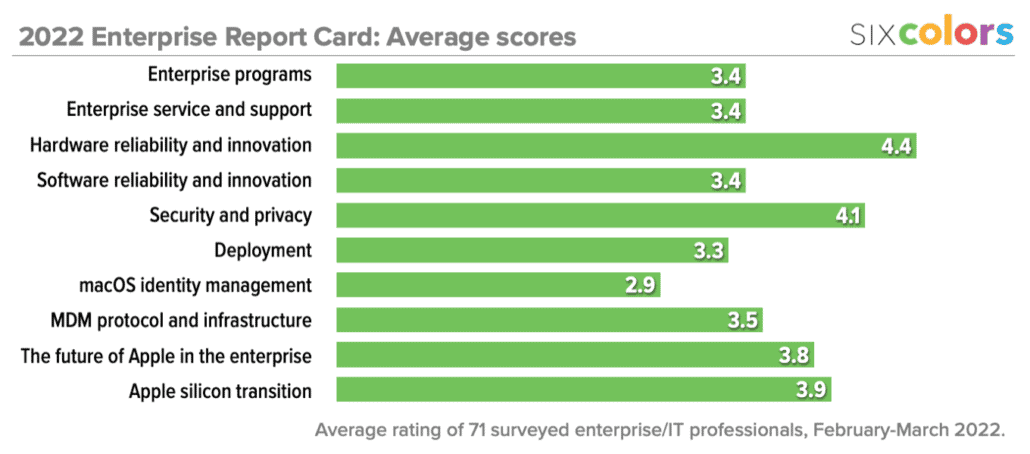Apple Studio Display Review: A welcome return

Apple’s most popular devices come with their own displays. The iPhone, iPad, MacBook, and iMac can all be used right out of the box. In some ways, it’s the ultimate triumph of the original iMac’s “there’s no step three” ethos.
But some Macs—the Mac mini, the Mac Pro, and the new Mac Studio—don’t play by these rules. They’re old-school computers, and you need to bring a display to the party. If you’re a Mac laptop user, you might want to sit down at a desk sometimes and spread out in front of a larger screen. An external display is just what the doctor ordered!
Apple used to recognize these facts and made Apple-branded displays that were a good fit with their current products, both in terms of style and of onboard technology. But in the mid-2010s, just as Apple was losing its way in terms of Mac product design, it also abdicated its role as the maker of monitors for Mac users.
The idea was that a vibrant market for external displays already existed and that Apple didn’t need to be involved. Other companies would fight over Apple’s customers and compete to make great displays for them.
That didn’t happen. Instead, there were a few Mac-focused displays that people liked but didn’t love and a whole bunch of PC displays at resolutions that weren’t a good fit with how Apple has defined the Mac Retina display experience.
Just as Apple’s getting the Mac back into shape, it’s also returned with an external display designed for just about any Mac user who might want a little more screen space on a desk. The $1599 Apple Studio Display isn’t cheap, and it isn’t perfect, but who’s complaining? This is the monitor that Mac users have deserved for years, and it’s finally here.
Thinner bezels, different hinges
The heart of the Studio Display is, of course, its 27-inch diagonal 5K screen. This is a display that will be familiar to any user of a 5K iMac, as Apple is using an extremely similar panel to the one used in those computers, but slightly brighter, with a maximum brightness of 600 nits. The display can show off the P3 color gamut and has built-in True Tone for optional auto-adjustment of the white point. There’s even a $300 nano-texture option if you need to reduce the reflectivity of the display. (I would’ve killed for that in my old office, where my display always faced a window.)
But if you’re used to seeing this display in an iMac, you’ll be struck by how much less encumbered it looks in the narrow borders of the Studio Display. A relatively narrow 13.75mm black bezel wraps around all four sides of the display; on the iMac the bezel is 27mm. The display’s flat sides and back are very much reminiscent of the 24-inch M1 iMac released in 2021, right down to the hinge that allows for the display to be tilted up and down.
Unlike that iMac, Apple is offering an alternative to that simple hinge—one that enables the display to be lifted as much as 4.2 inches higher than the base height of the non-height-adjustable model. While I’m glad that Apple is offering this alternative, I’m disappointed that not only is height adjustment not a standard feature, but a $400 add-on. The old 27-inch iMac was already a little too low for my tastes; this display is even lower. Allowing a user to adjust the height of their display shouldn’t be a luxury add-on—it should be standard issue.
There’s also a VESA mounting option (for no additional charge) that will let you attach the display to a wall or mounting arm. And while Apple says that the display’s mounts are not user-serviceable, it’s my understanding that if you take a Studio Display to an authorized Apple dealer and pay a fee, they should be able to swap on a different mounting element.
Not just a display
The Apple silicon era isn’t just for Macs—it’s for displays, too. The Studio Display has an A13 Bionic inside, the same chip used in the iPhone 11 series. While it seems like overkill—and probably is—Apple has retasked this older chip with the job of running the hardware inside the Studio Display.
And yes, there’s hardware beyond the display itself. Most notably, Apple has placed the widescreen 12-megapixel camera that has spread across the entire iPad line in the top bezel of this display and enabled Center Stage. This is the first time that Macs have been able to take advantage of the automatic pan-and-zoom technology—and a desktop monitor is a perfect place for it, since so many of us sit at our desks doing video calls these days. (I can only assume the next generation of iMac will add this camera, too.)
It is, without a doubt, the best built-in Mac webcam experience you’ll ever have. Center Stage is designed to identify faces and keep them in the frame, and it’s one of my favorite features Apple has added to its platform in years.
Unfortunately, Center Stage on the Mac lags behind the iPad version, at least right now. It frequently gets lazy, for lack of a better word, and leaves me off center in the frame. Hopefully this issue can be tweaked in a software update.
Center Stage works just fine with Zoom, Webex, Skype, Microsoft Teams, BlueJeans, and pretty much any other conferencing app you can think of. (And you can turn on Center Stage in Control Center for web-based conference apps.) Unfortunately, Apple’s Photo Booth didn’t seem to work with the camera at all, providing a weirdly cropped and grainy image. And I couldn’t get FaceTime to work properly at all when I tested it.
So while I’m excited that Center Stage has finally made it to the Mac via the Studio Display, there’s more work to be done here.
Stealing a trick from recent versions of the MacBook Pro, Apple has integrated a three-microphone array that’s designed to help keep your voice clear on those same conference calls. Based on what I recorded from the display, that’s about right: My voice, when I sat at conference-call distance, was clearer and less echoey than it was when recording to my iMac Pro at a similar distance. Unfortunately, Apple still insists on calling these microphones “studio quality,” and I can tell you that as a podcaster, I won’t be disconnecting my dedicated microphone.
Similarly, Apple says the Studio Display “delivers the highest-fidelity speakers ever created for the Mac,” with a six-speaker sound system that supports spatial audio. (This is strangely reminiscent of how Apple described the audio system in the 2021 MacBook Pro.)
After all that hype, I considered the speakers a letdown. To my ears, at least, they sounded worse than the built-in speakers in my iMac Pro. I wasn’t particularly moved by the spatial audio effect being processed by that A13 processor, either—yes, I could hear a soundscape, but if I needed to watch a movie or TV show on the Studio Display, I’d prefer to use headphones or some higher-quality external speakers.
I should mention that the Studio Display does indeed have ports of its own. After plugging into the upstream Thunderbolt 3 port, there are still three available USB-C ports. I was able to connect the numerous devices previously attached to my iMac Pro to the back of the display and use it as a docking station for my MacBook Air without any problem. But I do wish there were more ports on the back. The old Thunderbolt Display offered five data ports and an Ethernet port.
Finally, as you might expect from a device packed with so much different technology, the Studio Display has a fan! Fortunately, it’s whisper-quiet — I needed to put my ear right above the top of the display to hear it, and the air it was blowing in my ear was more noticeable than the sound even then.
Making the connection

I’ve been waiting for this display for years now. While I’ve bought a succession of iMacs that I’ve enjoyed, at several points, I’ve wished that I could consider a desktop Mac. Now that the Mac Studio has arrived to offer me a mid-range model that fits my needs, I can.
But don’t get too focused on the Mac Studio. First off, the vast majority of Macs sold are laptops, and this is a great docking station for a MacBook. For whatever reason, Macs running Apple silicon feel a lot less quirky when they’re attached to an external display. The display’s included Thunderbolt 3 cable will charge modern MacBooks. I managed to chain a keyboard, trackpad, Stream Deck, backup drive, and Ethernet adapter off of the Studio Display (thanks to an under-desk USB hub), and all of a sudden my old iMac Pro setup had become a complete desktop setup for my MacBook Air.
Then there’s the Mac mini and Mac Pro, the other two Mac desktops that don’t come with displays of their own. Yes, there’s the $5000+ Pro Display XDR, but it’s not a reasonable option for most people. The M1 is a powerful enough processor that for a lot of people, and M1 mini and the Studio Display is all they’ll need—and it will be a delightful combination.
The Studio Display will even allow itself to be driven by iPads, and when I attached my iPad Pro to that same Thunderbolt cable, I was able to drive it using my keyboard and trackpad while its screen was mirrored on screen. It’s hugely inefficient, and I don’t recommend it, but it can be done. One day, iPadOS will properly support external monitors—and on that day, the Studio Display will beckon.
Welcome back
Are there cheaper monitors? Sure. Are there bigger monitors? Yep. But the Studio Display is a perfect fit with modern Macs. There are undoubtedly new frontiers to be mined by Apple here—I would be surprised if there weren’t a high-dynamic-range version of this display in a year or two, for an elevated price—but a 5K display at 27 inches isn’t tired; it’s tried and true.
I can quibble about the $400 upsell on the adjustable stand and roll my eyes a bit at Apple’s overhyping the quality of its speakers and microphones. Still, the fact remains: If you’ve got a Mac and want a good external display for it, there’s finally an obvious answer. Welcome home, Apple Studio Display. Never leave again.